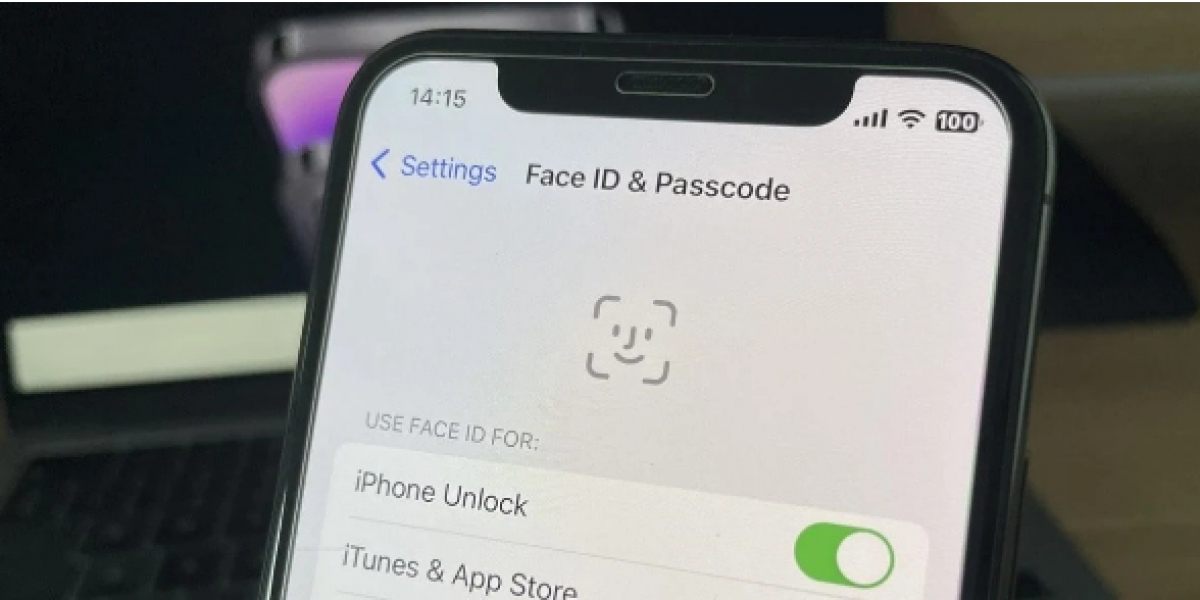If you’re facing the issue of Face ID not working on iPhone, you're not alone. This biometric security feature has become an essential part of iPhone usage. However, problems can arise, causing Face ID to stop functioning. Here's a guide to help you resolve the issue.
Check Your iPhone’s Settings
The first step in fixing Face ID not working on iPhone is to ensure it’s enabled. Go to Settings > Face ID & Passcode and make sure Face ID is set up. If Face ID has been turned off, simply toggle it back on and test the feature. Also, ensure that your device is running the latest version of iOS, as outdated software can cause issues.
Clean the TrueDepth Camera
The TrueDepth camera, responsible for Face ID’s functionality, can accumulate dirt or smudges, interfering with its performance. If Face ID not working on iPhone is an issue, clean the front camera lens with a soft, lint-free cloth. Avoid using harsh chemicals or abrasive materials that could damage the camera.
Check for Obstructions
Make sure that nothing is blocking the TrueDepth camera. If you're wearing accessories like sunglasses or masks, they could be obstructing the camera, preventing Face ID from recognizing your face. Remove any objects in the way and check if Face ID starts working again. Also, ensure you're holding your iPhone in a comfortable position and distance from your face.
Reset Face ID
If Face ID still isn’t working after checking settings and cleaning your camera, try resetting the feature. Go to Settings > Face ID & Passcode, then tap Reset Face ID. Afterward, set it up again by following the on-screen instructions. This should resolve any temporary software glitches affecting Face ID.
Reboot Your iPhone
Sometimes, a simple restart can fix issues related to Face ID not working on iPhone. To reboot, press and hold the power button until the slider appears. Slide it to turn off your device, then turn it back on after a few seconds. After restarting, check if Face ID starts functioning properly.
Visit Apple Support
If none of the above methods resolve the issue, Face ID may be malfunctioning due to a hardware issue. In such cases, visiting Apple Support is the best option. The technicians will diagnose the problem and help fix your iPhone. Whether it's a software glitch or a hardware failure, professional assistance can help you get Face ID back on track.
By following these steps, you can fix Face ID not working on iPhone and enjoy seamless face recognition again.