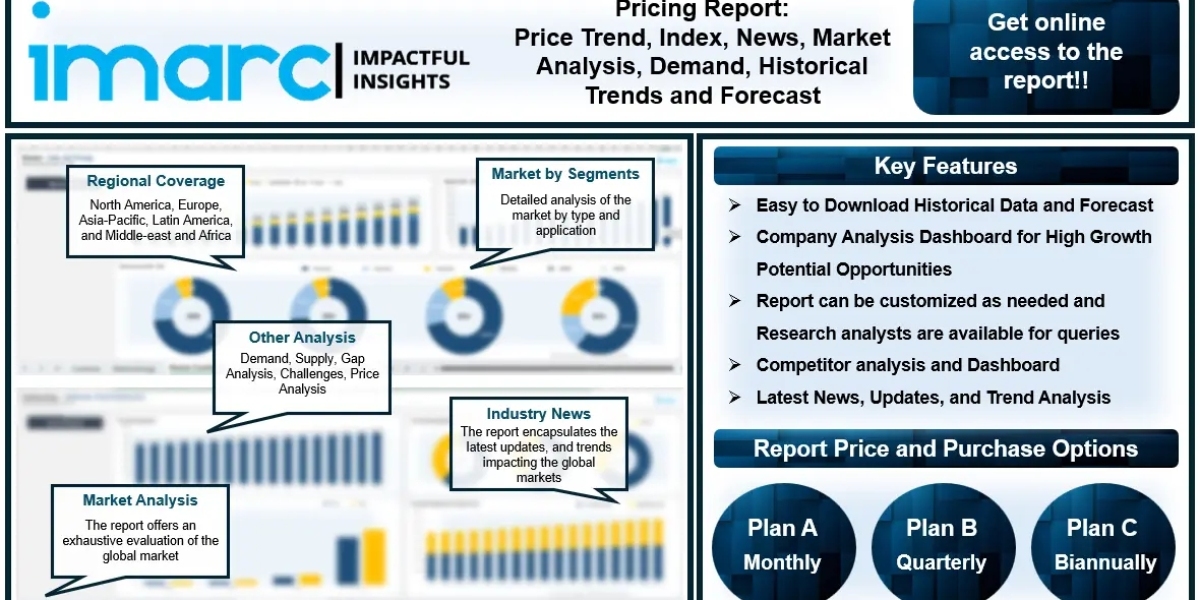For Linux users, these emulators provide a way to test apps, play games, or use mobile applications without needing an actual Android device. In this article, we’ll explore the top Android emulators available for Linux, their features, installation processes, and tips for optimizing performance.
Why Use Android Emulators on Linux?
Using Android emulators for Linux offers several advantages:
- Development and Testing: Emulators are essential for developers who want to test their applications in various environments and screen sizes without needing multiple physical devices.
- Gaming: Many Android games can be enjoyed on larger screens with better controls, providing an enhanced gaming experience.
- Accessibility: Running Android apps on Linux can help users access applications that may not be available on their desktop operating systems.
- Resource Efficiency: Linux is known for its lightweight nature, which can lead to better performance in running emulators compared to heavier operating systems.
Types of Android Emulators for Linux
There are several types of Android emulators available for Linux, catering to different user needs:
1. Native Emulators
These emulators use the Linux kernel and system libraries, allowing for faster performance. They are usually tailored for developers.
- Android Studio Emulator: The official emulator for Android development, it provides a complete environment for testing applications. It supports various Android versions, screen sizes, and hardware configurations.
- Genymotion: Although primarily aimed at developers, it can also be used by casual users. Genymotion offers a fast and user-friendly interface, making it easy to test apps across different Android versions and devices.
2. Virtual Machine-based Emulators
These emulators run within a virtual machine (VM), allowing for more extensive customization and functionality.
- Anbox: Anbox is an innovative approach that runs Android applications directly on your Linux system without needing a VM. It integrates seamlessly with the host system, allowing you to use Android apps as if they were native applications.
- Android-x86: This project ports Android to the x86 platform, enabling users to run Android as a standalone operating system. It can be installed on a virtual machine or directly on your hardware.
3. Container-based Emulators
These emulators use container technology to run Android apps, providing a lightweight solution.
- Waydroid: A relatively new project, Waydroid leverages the Linux kernel and container technology to run Android applications. It focuses on performance and resource efficiency, making it suitable for various Linux distributions.
Installing Android Emulators on Linux
The installation process may vary depending on the emulator you choose. Here’s a brief overview of how to install some popular emulators.
Installing Android Studio Emulator
- Download Android Studio: Visit the official website and download the Linux version of Android Studio.
- Install Dependencies: Ensure you have Java Development Kit (JDK) installed on your system.
- Run the Installer: Follow the prompts in the installation wizard to set up Android Studio.
- Configure the Emulator: After installation, open Android Studio, create a new project, and set up an emulator instance through the AVD Manager.
Installing Anbox
- Add Required Repositories: Use your package manager to add the necessary repositories for Anbox.
- Install Anbox: Run the installation command specific to your Linux distribution.
- Start Anbox: Launch Anbox from your applications menu, and you can start installing Android apps.
Optimizing Performance
To get the best performance from your Android emulator, consider the following tips:
- Allocate Sufficient Resources: Adjust the CPU and RAM settings in your emulator to ensure smooth operation. Generally, allocating more RAM and CPU cores will improve performance.
- Enable Hardware Acceleration: If your system supports it, enable hardware acceleration (like KVM for Linux) to enhance emulator speed.
- Optimize Graphics Settings: Experiment with different graphics settings (OpenGL or software rendering) to find the best balance between performance and visual fidelity.
- Close Unnecessary Applications: Free up system resources by closing other applications while using the emulator.
Conclusion
Android emulators are indispensable tools for Linux users looking to test applications, play games, or run mobile apps. With a range of options available, from native emulators to container-based solutions, users can find an emulator that suits their specific needs. By following the installation instructions and optimization tips provided in this guide, you can make the most of your Android emulator experience on Linux. Whether you are a developer or a casual user, these emulators can bridge the gap between mobile and desktop environments, enhancing productivity and enjoyment.