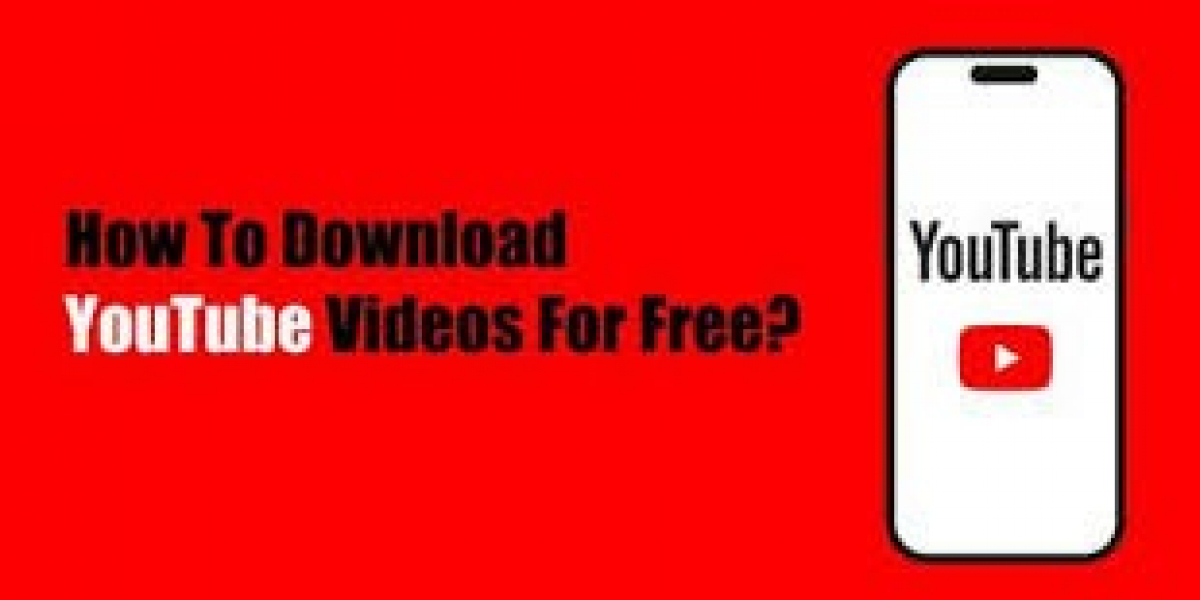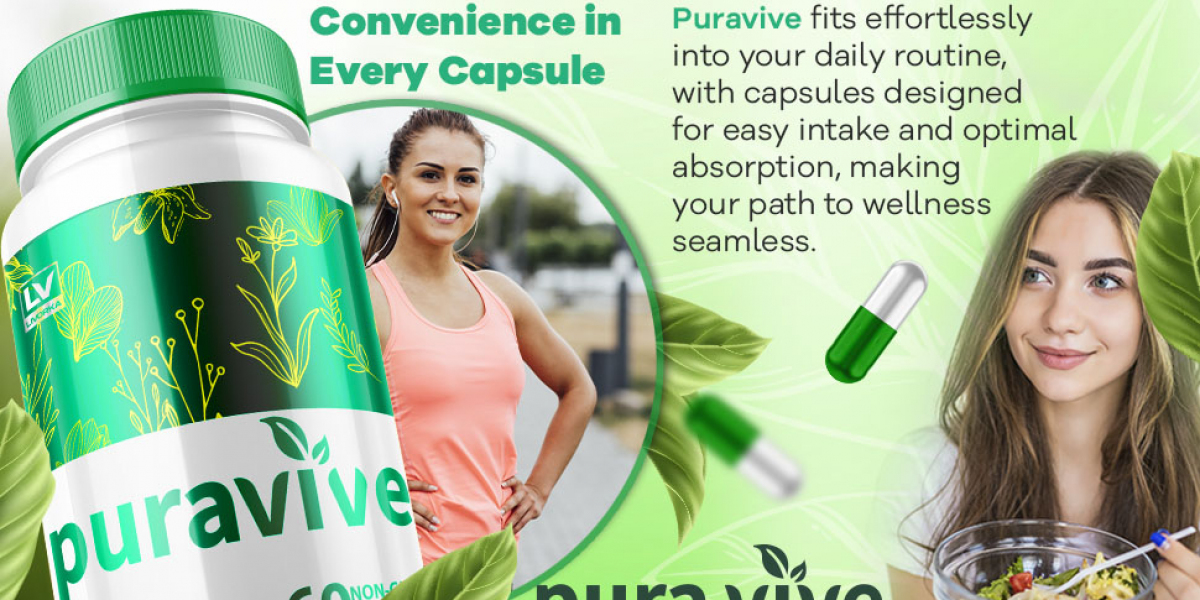YouTube has become the go-to platform for video content, offering everything from educational tutorials and music videos to vlogs and documentaries. However, one limitation of YouTube is that you need an internet connection to watch videos. This is where downloading YouTube videos for offline viewing comes in handy. Whether you want to watch a video on a plane, in a remote area with no internet, or simply save data, downloading videos can be a game-changer. This guide will take you through everything you need to know about downloading YouTube videos, including the legal aspects, best tools, and step-by-step instructions.
Table of Contents
- Is Downloading YouTube Videos Legal?
- Why Download YouTube Videos?
- Choosing the Right YouTube Downloader
- Step-by-Step Guide to Downloading YouTube Videos
- Downloading Videos Using Online Tools
- Downloading Videos Using Software
- Downloading Videos on Mobile Devices
- How to Download YouTube Videos as MP3 Files
- Top YouTube Downloaders You Should Try
- Tips for Safe and Efficient Downloading
- Frequently Asked Questions
1. Is Downloading YouTube Videos Legal?
Before diving into how to download YouTube videos, it’s crucial to address the legality of doing so. YouTube’s Terms of Service clearly state that users should not download content unless a download button or link is provided by YouTube. This means downloading videos without permission is against YouTube's policies. However, there are exceptions, such as videos in the public domain or those with Creative Commons licenses that explicitly allow downloading.
Tip: Always check the permissions associated with a video before downloading it. Using YouTube Premium, you can download videos legally for offline viewing within the app.
2. Why Download YouTube Videos?
Downloading YouTube videos can be beneficial for various reasons:
- Offline Viewing: Watch your favorite videos without an internet connection.
- Data Savings: Save on data costs by downloading videos when connected to Wi-Fi.
- Content Backup: Keep a personal collection of videos that you find valuable or informative.
- Convenience: Skip ads and buffering times by playing videos directly from your device.
3. Choosing the Right YouTube Downloader
With numerous options available, choosing the right tool to download YouTube videos can be overwhelming. The main criteria to consider are:
- Platform Compatibility: Make sure the downloader works on your device's operating system (Windows, macOS, Android, iOS).
- Formats Supported: Choose a tool that allows you to download in various formats, such as MP4, MKV, FLV, and MP3.
- Quality Options: Select a downloader that supports various resolutions, from 360p to 4K.
- Ease of Use: The tool should be user-friendly and intuitive.
- Safety: Always download from reputable sources to avoid malware and spyware.
4. Step-by-Step Guide to Downloading YouTube Videos
Downloading Videos Using Online Tools
Online tools are one of the easiest ways to download YouTube videos without installing any software. Follow these steps:
- Find a Reliable Online Downloader: Websites like Y2Mate, SaveFrom.net, or KeepVid are popular choices.
- Copy the YouTube Video URL: Go to the video you want to download on YouTube, and copy the URL from the address bar.
- Paste the URL: Go to the online downloader website and paste the URL into the provided field.
- Choose the Format and Quality: Select your desired format (MP4, MP3, etc.) and quality (1080p, 720p, etc.).
- Download: Click on the download button and wait for the process to complete. Save the file to your desired location.
Downloading Videos Using Software
For those who download videos frequently, dedicated software might be a better choice:
- Download and Install the Software: Examples include 4K Video Downloader, YTD Video Downloader, and Free YouTube Download.
- Copy the Video URL: As before, copy the URL of the YouTube video.
- Paste in the Software: Open the downloader software and paste the URL.
- Select Format and Quality: Choose the desired video quality and format.
- Download: Click the download button. The video will be saved to your specified folder.
Downloading Videos on Mobile Devices
Downloading YouTube videos directly onto your smartphone or tablet requires a different approach:
- Use YouTube Premium: The official way to download videos on mobile. Subscribe to YouTube Premium and download videos directly from the YouTube app.
- Third-Party Apps: Apps like TubeMate or VidMate can be used for Android devices, but they are not available on the Google Play Store due to YouTube’s policies. For iOS, third-party downloads are more restricted and often require a desktop workaround.
5. How to Download YouTube Videos as MP3 Files
Sometimes, you might only want the audio from a YouTube video. Converting a video to MP3 is a common requirement for music lovers or those looking to save space:
- Choose an MP3 Converter: Websites like FLVTO, YTMP3, or software like Any Video Converter can help.
- Copy and Paste the URL: Copy the URL of the YouTube video, paste it into the converter tool.
- Select MP3 Format: Choose MP3 as the output format.
- Download: Click download and save the MP3 file to your device.
6. Top YouTube Downloaders You Should Try
Here are some of the most popular YouTube downloaders:
- 4K Video Downloader: Supports multiple formats and high-quality downloads.
- YTD Video Downloader: User-friendly interface and multiple format support.
- KeepVid: A versatile online tool for downloading videos quickly.
- ClipGrab: Simple, easy-to-use interface, ideal for beginners.
7. Tips for Safe and Efficient Downloading
- Avoid Malware: Only download software from official websites to avoid malware.
- Check Video Quality: Always choose the appropriate video quality based on your needs and storage capacity.
- Use VPN: If you are in a region where downloading videos is restricted, use a VPN to access these tools.
- Respect Copyrights: Always respect the copyrights and terms of service of the content creators and platforms.
8. Frequently Asked Questions
Q: Can I download any YouTube video?
A: Not all videos can be legally downloaded. Always check the video’s permissions and use YouTube’s download feature if available.
Q: What’s the best format to download?
A: MP4 is the most versatile format for videos, while MP3 is ideal for audio-only files.
Q: Why is my video download slow?
A: This could be due to your internet speed or the downloader’s server. Try using a different tool or checking your connection.
Q: Are there any risks involved?
A: Downloading from unofficial sources can expose you to malware. Always use reputable tools and websites.
Conclusion
Downloading YouTube videos for offline viewing is incredibly convenient but should be done with care and respect for copyright laws. With the right tools and knowledge, you can enjoy your favorite content anywhere, anytime.