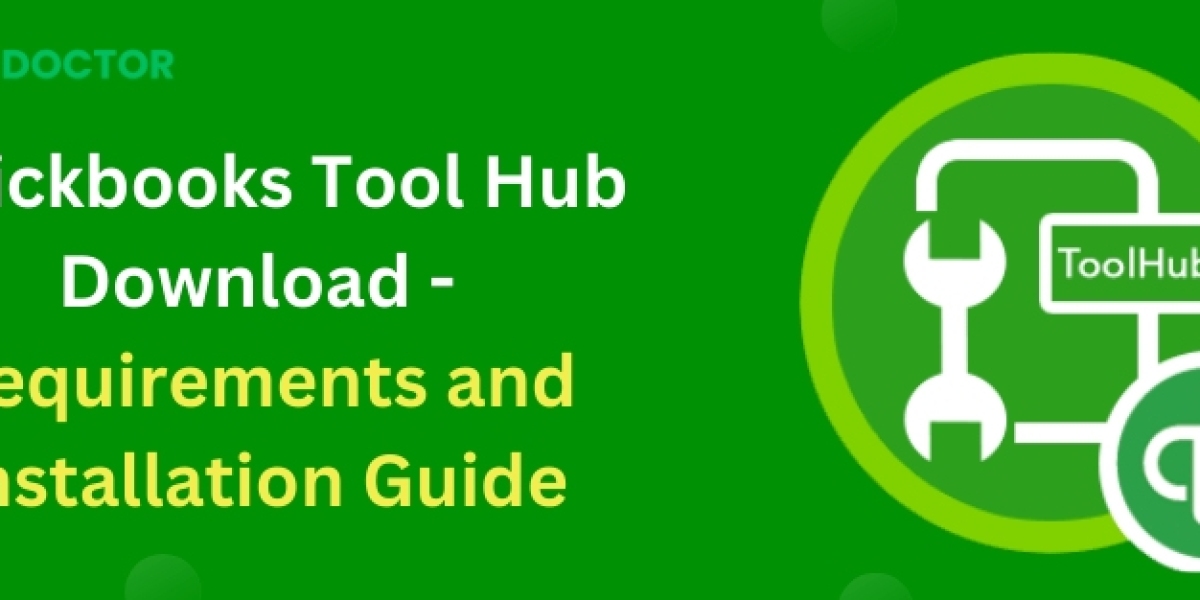It acts as a first aid kit, providing users with a set of tools to fix common issues that can occur with the software. From network problems to company file issues, the Tool Hub is designed to troubleshoot and resolve these problems efficiently. In this guide, we'll explore how to use the QuickBooks Tool Hub to fix some of the most common issues, ensuring that your QuickBooks experience is as smooth and trouble-free as possible.
Getting Started with QuickBooks Tool Hub
Before you can fix any issues, you need to have the QuickBooks Tool Hub installed on your computer. It's available for free from Intuit, the maker of QuickBooks. Here’s how to get started:
- Download and Install:
- Visit the official Intuit QuickBooks website.
- Search for QuickBooks Tool Hub and download the latest version.
- Once downloaded, open the executable file to install it. Follow the prompts and agree to the terms and conditions to complete the installation.
- Launch the Tool Hub:
- After installation, open QuickBooks Tool Hub by clicking on its icon on your desktop or from your program list.
- You will be greeted with several tabs, each dedicated to solving different types of problems.
Using QuickBooks Tool Hub to Fix Common Problems
Company File Issues
If you're having trouble opening your company file or if you see errors like -6000 series errors, the File Doctor tool can help. Here’s how to use it:
- Go to the 'Company File Issues' tab in the Tool Hub.
- Click on ‘Run QuickBooks File Doctor’. It might take a couple of minutes to open.
- Once open, select your company file from the drop-down or browse to locate it manually.
- Choose the 'Check your file' option and click 'Continue'.
- Enter your QuickBooks admin password and then click 'Next'. The scan can take a few minutes.
Network Issues
If you’re experiencing H202, H505, or other network errors that affect multi-user mode, use the Network Issues tab.
- Click on the 'Network Issues' tab.
- Select ‘QuickBooks Database Server Manager’. It’s helpful if you’re using QuickBooks on a server.
- Follow the on-screen instructions to scan your network and diagnose the issues.
Program Problems
For problems that cause QuickBooks to crash, hang, or display error 6123, the Quick Fix My Program feature can be very useful.
- Open the 'Program Problems' tab.
- Click on ‘Quick Fix my Program’. This will close any open background processes QuickBooks uses and will run a quick repair on your program.
- This process usually takes about a minute.
Installation Issues
If you encounter errors during the installation of QuickBooks or if you need to reinstall it cleanly, the Installation Issues tab provides the tools necessary.
- Navigate to the 'Installation Issues' tab.
- Choose the appropriate option, whether it’s to install QuickBooks or to fix installation issues.
- Follow the prompts to either update or repair your QuickBooks installation.
Password Reset
If you’ve forgotten your QuickBooks admin password, the Tool Hub can help you reset it.
- Click on the 'Password Reset' tab.
- Follow the instructions to verify your information and set a new password.
Advanced Tools
For more complex issues, QuickBooks Tool Hub includes an 'Advanced Tools' tab where you can access shortcuts to common Windows tools that might help with troubleshooting QuickBooks Desktop.
Best Practices for Using QuickBooks Tool Hub
- Regular Updates: Always ensure that you have the latest version of QuickBooks Tool Hub, as Intuit frequently updates it with new tools and enhancements.
- Back up Your Data: Before running any tool, especially those that manipulate data (like the File Doctor), make sure to back up your QuickBooks data to prevent any accidental loss.
- Run as Administrator: Sometimes, running QuickBooks or the Tool Hub as an administrator can help fix permission-related issues.
Conclusion
QuickBooks Tool Hub Download is a versatile and powerful ally in maintaining the health of your QuickBooks installation. By familiarizing yourself with its various tools and functionalities, you can prevent and solve common issues that might otherwise disrupt your business operations. Remember, regular maintenance and early troubleshooting can save you a lot of time and hassle, keeping your financial operations running smoothly.
Source Url: https://hugsqueeze.com/read-blog/13818