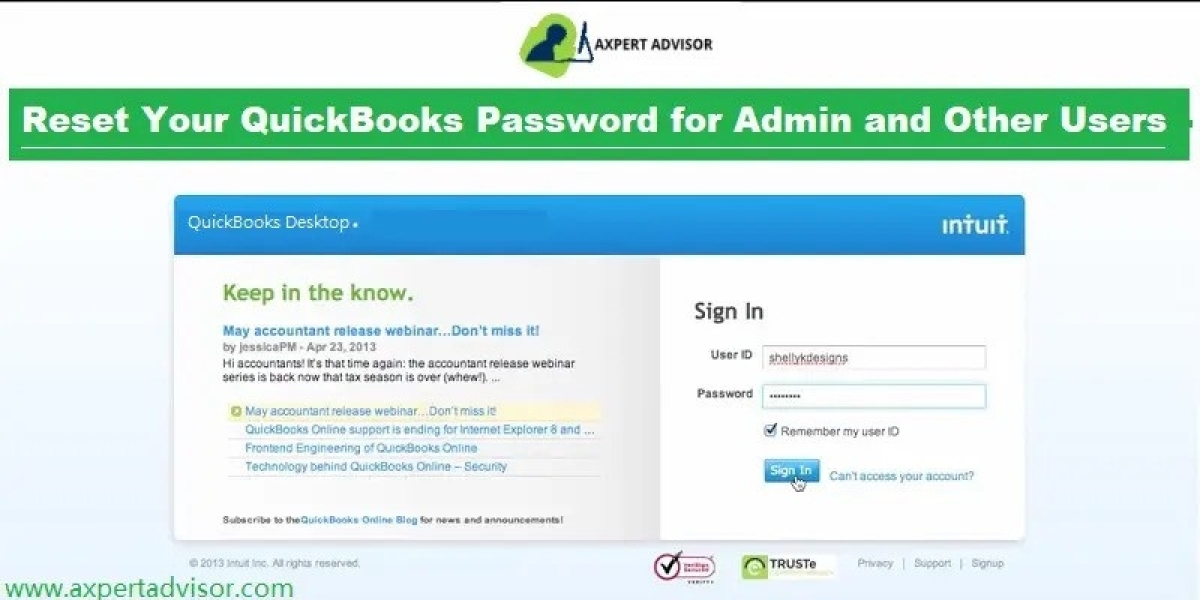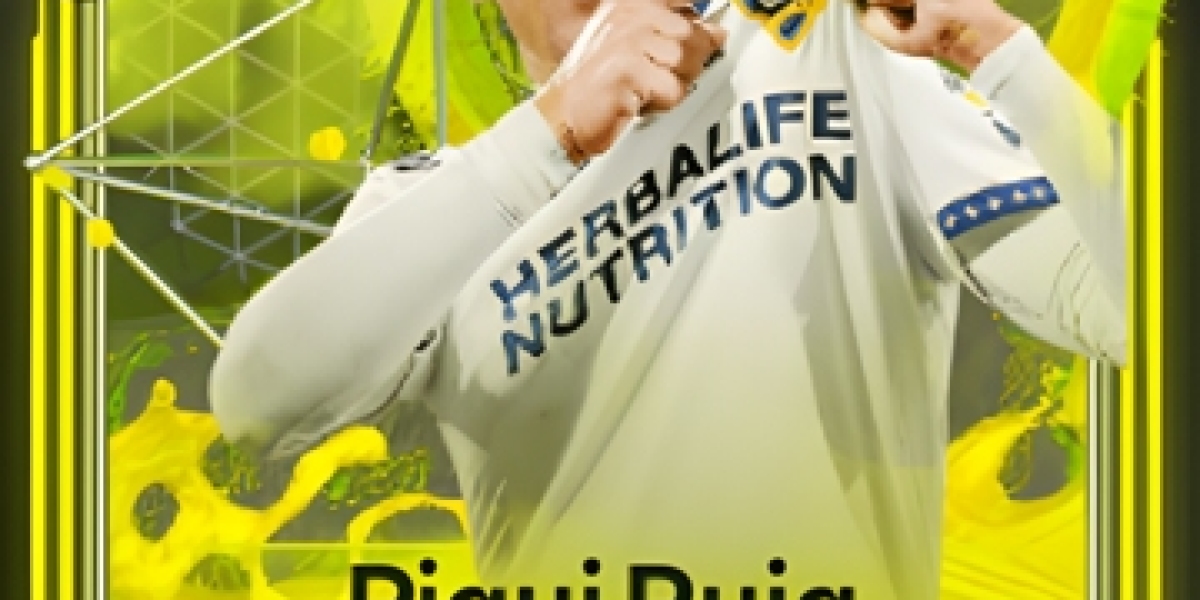One of the most frustrating thing which we face very often is not recalling the password. This post will provide you all the details which is going to help you to reset the password in QuickBooks Desktop as both an administrator and a user so you will never be locked out of your account. We also have attached screenshot depicting step by step so that you can reset your password for QuickBooks desktop as soon as possible.
Password Reset as Administrator
As now you have your license number you'll need to open your QuickBooks file.
Yes, you figured it right, click on "I forgot my password".
You'll be redirected to a password reset screen which will ask for that License number which you noted.
Fill the text fields and then click on the blue OK button.
You will see another box saying that your password reset code has been emailed to you.
Click on OK after entering the code.
Just know this, if you enter wrong license number then you will not get email.
Now you can see the window where you can enter a new password.
Once you have created your new password and entering a challenge question you will be directed to the login screen. Enter your newly generated password and login to QuickBooks.
You might see "Change Your Password" screen which looks almost identical to the "Reset QuickBooks Administrator Password" screen you just filled out. You have to fill this screen too.
Click on OK button on the box which says that "Your QuickBooks password has been changed".
This option will work only as account administrator.