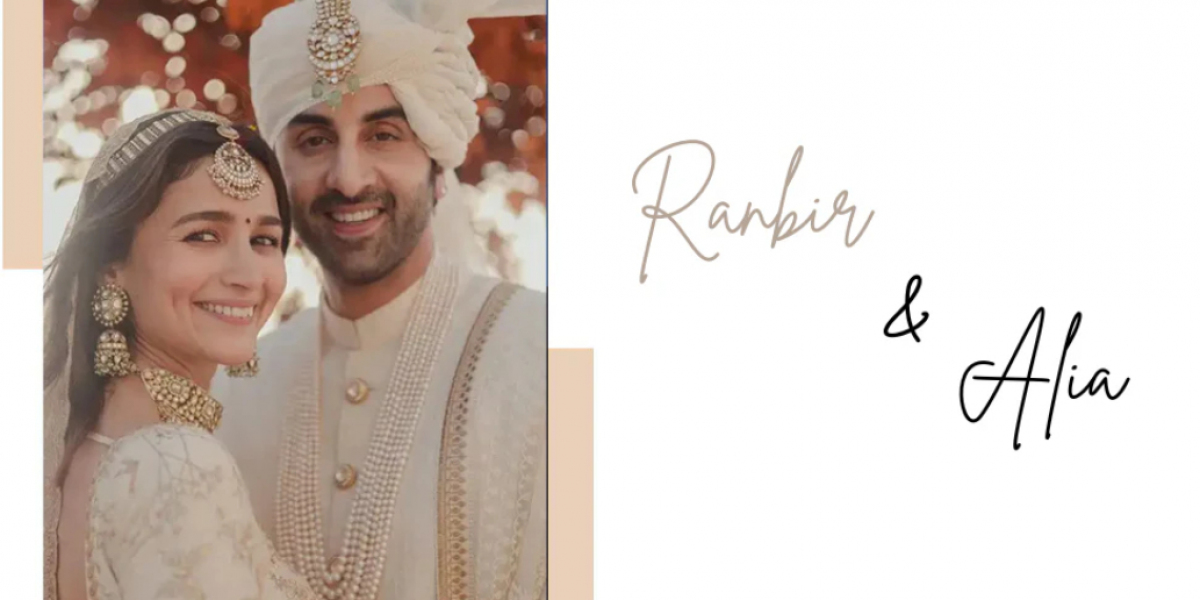In today's world, we all have to protect our computers from viruses and malware. Today's viruses and malware not only affect the computer, but also steal data and personal information from the computer. So to protect computer from viruses and malware attacks we need good antivirus software. Today we are going to discuss how to install AVG Antivirus Free on Windows 11.
Before you begin, make sure that:
- You are logged into Windows with administrator permissions, no other programs are running in Windows, and any other antivirus software is completely uninstalled.
- Your PC meets the minimum system requirements for AVG installation described in the article AVG system requirements and supported operating systems.
Install AVG AntiVirus for FREE
- Download the AVG AntiVirus FREE installer by clicking the button below and save it to a familiar location on your PC (such as your Windows desktop).
- Download AVG AntiVirus for FREE
Right-click on the downloaded installation file and choose Run as administrator from the context menu. - When the User Account Control dialog box asks for permission, click Yes (or Continue).
- In the upper right corner of the welcome screen, select your installation language and click Install.
- AVG AntiVirus FREE is now installed on your PC and ready to use.
The AVG AntiVirus FREE user interface can be accessed through the system tray icons on the Windows taskbar or Windows desktop.