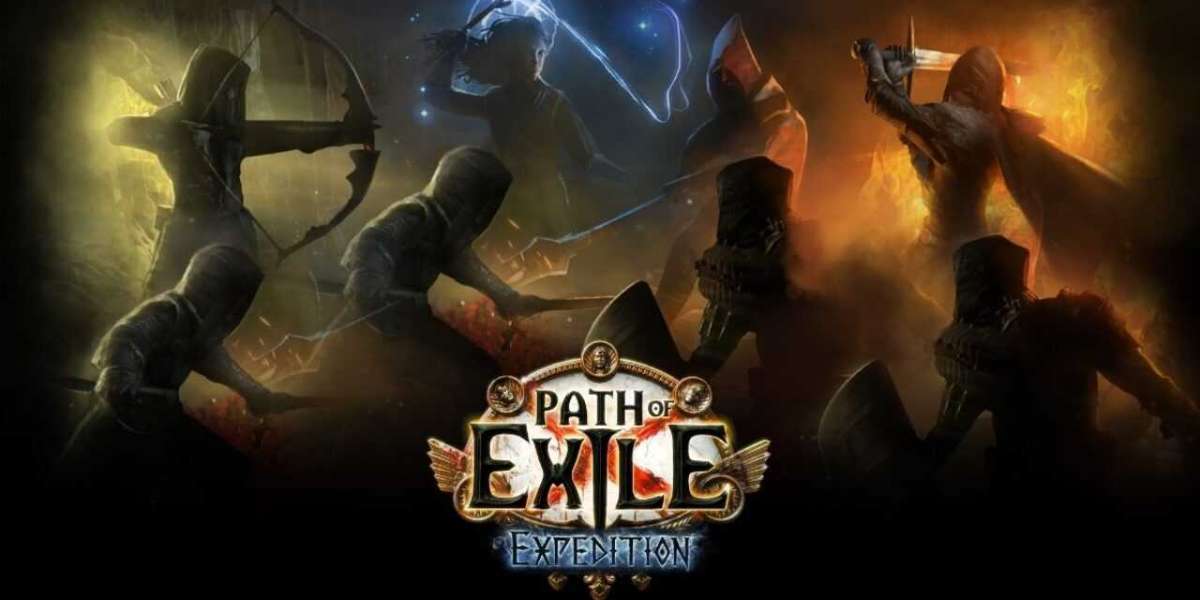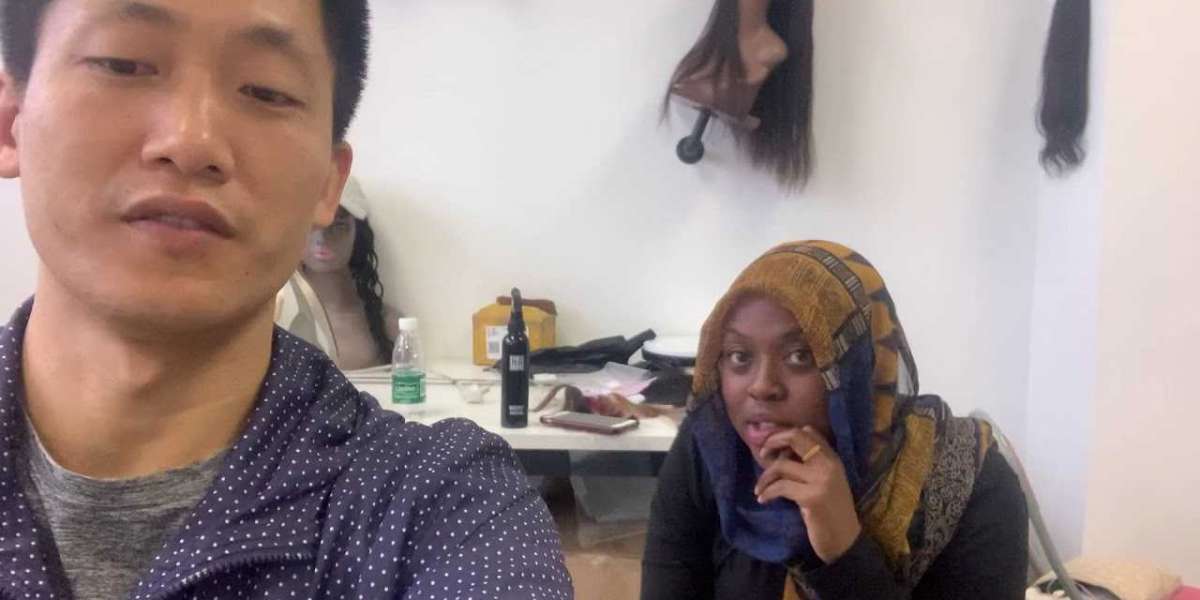Chuẩn bị
- Máy CentOS 7
IP: 192.168.2.123
Hostname : server.adminvietnam.org
1. Prerequisites
Remove sendmail
# yum remove sendmail
Cài đặt DNS server , thêm Mail Server MX record vào forward và reverse zone . Bạn có thể tham khảo cách cài đặt DNS server trên CentOS 7 tại đây
Tắt SELinux
# nano /etc/sysconfig/selinux
Thay SELINUX=enforcing thành SELINUX=disabled
SELINUX=disabled
Cài đặt EPEL Repository
rpm -ivh http://dl.fedoraproject.org/pub/epel/7/x86_64/e/epel-release-7-6.noarch.rpm
Mở port 80 trên firewall
firewall-cmd --permanent --add-port=80/tcp
Khởi động lại firewall
firewall-cmd --reload
2. Install , configure and testing Postfix
Install Postfix
yum install postfix
Configure Postfix
Edit file /etc/postfix/main.cf
# nano etc/postfix/main.cf
## Uncomment và đặt mail server FQDN ##myhostname = server.adminvietnam.org## Uncomment và đặt domain ##mydomain = adminvietnam.org## Uncomment ##myorigin = $mydomain## Uncomment và đặt ipv4 ##inet_interfaces = all## Đổi thành all ##inet_protocols = all## Comment ###mydestination = $myhostname, localhost.$mydomain, localhost,## Uncomment ##mydestination = $myhostname, localhost.$mydomain, localhost, $mydomain## Uncomment và thêm dải ip ##mynetworks = 192.168.1.0/24, 127.0.0.0/8## Uncomment ##home_mailbox = Maildir/
Save file
Start/restart dịch vụ Postfix
# systemctl enable postfix# systemctl restart postfix
Testing Postfix
Trước tiên tạo user ‘luanpm‘ và đặt password
# useradd luanpm# passwd luanpm
Cài telnet
# yum install telnet
Kiểm tra
# telnet localhost smtp
Lưu ý : Những dòng in đậm dưới đây là do bạn nhập vào
Trying ::1... Connected to localhost. Escape character is '^]'. 220 server.admivietnam.org ESMTP Postfix ehlo localhost 250-server.admivietnam.org 250-PIPELINING 250-SIZE 10240000 250-VRFY 250-ETRN 250-ENHANCEDSTATUSCODES 250-8BITMIME 250 DSN mail from:<luanpm> 250 2.1.0 Ok rcpt to:<luanpm> 250 2.1.5 Ok data 354 End data with <CR><LF>.<CR><LF> Welcome to Adminvietnam mail server . 250 2.0.0 Ok: queued as 9AC752110D quit 221 2.0.0 Bye Connection closed by foreign host.
Chuyển đến thư mục của user ‘luanpm’ để xem mail đã nhận đc
# cd /home/luanpm/Maildir/new/
# cat 1460264935.Vfd00Ic4dd6M808471.server.adminvietnam.org

Như vậy Postfix đã hoạt động
3. Install , configure and testing Dovecot
Cài đặt Dovecot
# yum install dovecotCấu hình Dovecot
Sửa file dovecot.conf
# nano /etc/dovecot/dovecot.conf
## Umcomment ##protocols = imap pop3 lmtp
Sửa file 10-mail.conf
# nano /etc/dovecot/conf.d/10-mail.conf
## Uncomment ##mail_location = maildir:~/Maildir
Sửa file 10-auth.conf
# nano /etc/dovecot/conf.d/10-auth.conf
## Uncomment ##disable_plaintext_auth = yes## Thêm từ : "login" ##auth_mechanisms = plain loginSửa file 10-master.conf
# nano /etc/dovecot/conf.d/10-master.conf
## Uncomment và thêm "postfix"#mode = 0600 user = postfix group = postfixKhởi động dịch vụ Dovecot
# systemctl enable dovecot# systemctl start dovecot
Testing Dovecot
# telnet localhost pop3
Lưu ý : Những dòng in đậm dưới đây là do bạn nhập vào
Trying ::1... Connected to localhost. Escape character is '^]'. +OK Dovecot ready. user luanpm +OK pass 123456 +OK Logged in. retr 1 +OK 447 octets Return-Path: <luanpm@adminvietnam.org> X-Original-To: luanpm Delivered-To: luanpm@adminvietnam.org Received: from localhost (localhost [IPv6:::1]) by server.admivietnam.org (Postfix) with ESMTP id 9AC752110D for <luanpm>; Sun, 10 Apr 2016 12:07:49 +0700 (ICT) Message-Id: <20160410050805.9AC752110D@server.admivietnam.org> Date: Sun, 10 Apr 2016 12:07:49 +0700 (ICT) From: luanpm@adminvietnam.org Welcome to Adminvietnam mail server . quit +OK Logging out. Connection closed by foreign host.
3. Install , Configure Squirrelmail
Cài đặt Squirrelmail
# yum install squirrelmailCấu hình Squirrelmail
# cd /usr/share/squirrelmail/config/# ./conf.pl
Một list các lựa chọn cài đặt sẽ hiện ra . Bạn chọn số ‘2‘ để vào phần cài đặt server

Phần cài đặt server , bạn tiếp tục chọn ‘3‘ để thay đổi Sendmail thành SMTP

Sau khi chọn ‘3’ bạn sẽ nhận được thông báo chọn tiếp ‘2’

Sau đó bấm ‘S‘ để save và ‘Q‘ để thoát
Tạo Squirrelmail Virtualhost trong apache config
# nano /etc/httpd/conf/httpd.conf
Thêm các dòng sau vào cuối file
Alias /webmail /usr/share/squirrelmail<Directory /usr/share/squirrelmail>Options Indexes FollowSymLinksRewriteEngine OnAllowOverride AllDirectoryIndex index.phpOrder allow,denyAllow from all</Directory>
Khởi động lại dịch vụ Apache
# systemctl restart httpd
Truy cập vào webmail để kiểm tra http://192.168.2.123/webmail

Nếu đăng nhập bị lỗi thì các bạn có thể sửa lỗi như sau

# /usr/sbin/setsebool httpd_can_network_connect=1
Đăng nhập vào webmail thành công