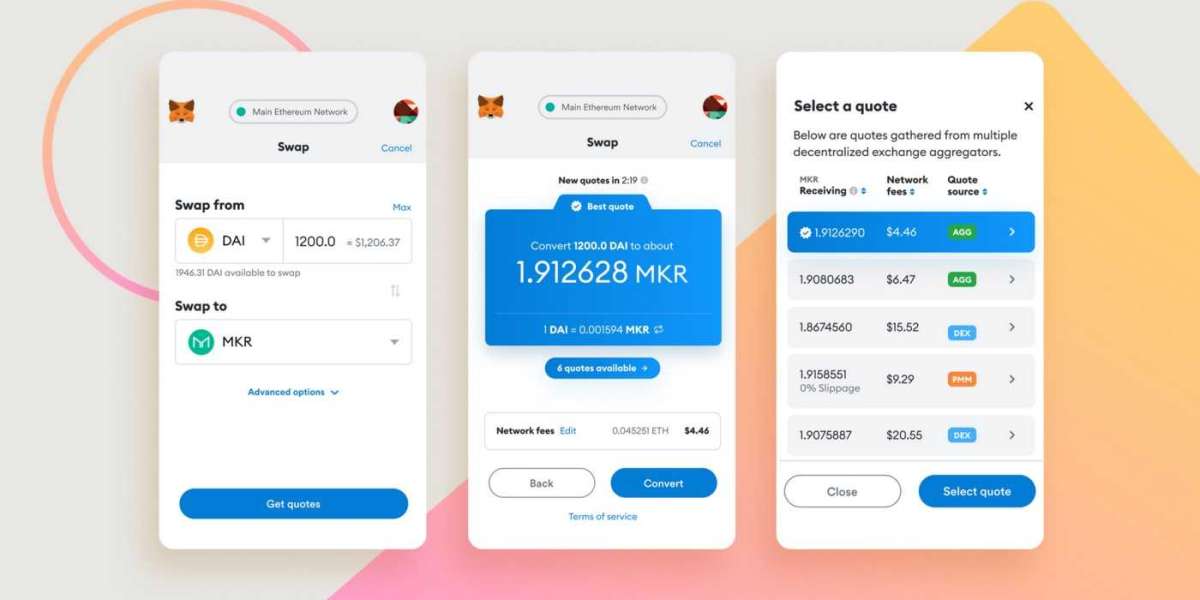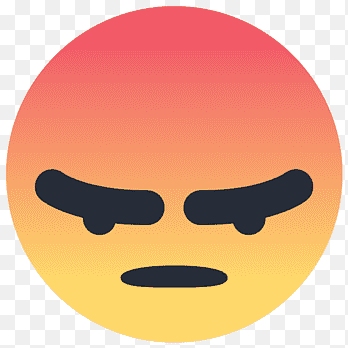In the fast-paced world of technology, the MacBook Air A1466 has established itself as a reliable companion for users seeking portability and performance. However, as time marches on, the battery life of any device inevitably diminishes. This guide explores the ins and outs of MacBook Air a1466 Battery Replace, breathing new life into your trusty companion.
Understanding MacBook Air A1466 Battery Life: The A1466 model is known for its sleek design and lightweight build, making it a favorite among users who prioritize mobility. Over time, the original battery's capacity may decline, resulting in shorter usage periods.
Signs it's Time for a Replacement:
- Dwindling Battery Life: Notice a significant drop in how long your MacBook Air stays charged? It might be time for a new battery.
- Unexpected Shutdowns: If your MacBook Air shuts down unexpectedly even when there's seemingly enough battery left, it's a clear indicator.
Preparation for the Replacement Process: Before diving into the battery replacement, gather the necessary tools and take precautions to ensure a smooth and safe procedure.
Tools Required:
- Pentalobe screwdriver
- Replacement battery
- Spudger tool
- Opening picks
- Tweezers
- Screwdriver kit
Backup Your Data: Before initiating any hardware changes, create a backup of your important data to prevent accidental loss during the replacement process.
Step-by-Step Battery Replacement Guide: Now that you're prepared, let's embark on the journey of MacBook Air A1466 battery replacement.
Step 1: Power Down Your MacBook Air Ensure your MacBook Air is turned off completely before beginning the replacement process. Disconnect any external devices as well.
Step 2: Remove the Screws Using a Pentalobe screwdriver, carefully remove the screws on the bottom case. Keep track of the screws as you'll need them later.
Step 3: Opening the MacBook Air Case Gently use a spudger tool to pry open the bottom case. Be cautious and work around the edges to avoid any damage.
Step 4: Disconnect the Battery Locate the battery connector on the logic board and carefully disconnect it using the spudger tool.
Step 5: Remove the Old Battery Take out the old battery by loosening the screws securing it in place. Use the spudger tool and tweezers as needed.
Step 6: Install the New Battery Place the new battery in the same position as the old one and secure it with the screws. Reconnect the battery to the logic board.
Step 7: Close Up the MacBook Air Carefully close the MacBook Air case, ensuring all edges align properly. Tighten the screws back in place using the Pentalobe screwdriver.
Step 8: Power On and Calibrate Power on your MacBook Air and let the new battery calibrate. This involves charging it to 100% and then letting it drain completely.
Post-Replacement Care Tips:
- Calibration Routine: Regularly calibrate your new battery to maintain accuracy in the displayed battery percentage.
- Temperature Control: Avoid exposing your MacBook Air to extreme temperatures, as it can affect battery performance.
Benefits of MacBook Air A1466 Battery Replacement:
- Enhanced Performance: Enjoy the renewed power of a fully functional battery, optimizing your MacBook Air's overall performance.
- Extended Lifespan: A new battery breathes extended life into your MacBook Air, postponing the need for a new device.
Conclusion: The MacBook Air A1466 battery replacement is a straightforward process that can significantly improve your device's longevity. By following this comprehensive guide, you've not only extended the life of your MacBook Air but also gained valuable insights into its internal workings. Embrace the power and portability of your MacBook Air with a fresh, robust battery, ready to tackle the challenges of the digital age.