Bixby is the voice assistant of Samsung, and it comes as a pre-installed program on most of the Samsung Galaxy phones. Bixby works like other AI assistants, and you can use it to know the weather in your area, schedule alarms or timers, make phone calls, send messages, plan your entire day, and do many other activities.
You know Samsung phones use Android as their OS, and many people like to use Google Assistant as their voice assistant tool. Google Assistant is a popular voice assistant tool that works well to answer internet-based queries. If you don't like Bixby and want to get rid of it, keep reading this post. Here you will learn simple steps to turn off Bixby on Samsung phones. Let's explore the ways to turn it off.
Turn off Bixby on Galaxy S20, Note 10, and Note 20 devices
If you want to disable Bixby on these Samsung phones, you will have to find its button. Generally, the Bixby button is located below the volume keys on Samsung Galaxy S20 and Note 20. You can find this button on the left side of the Note 10 device. Bixby gets enabled when you long-press its button. Let's find out the ways to disable it through that button.
- Access the notification drawer on your device. Then find and click on the power icon located on the top right area of the screen.
- As you click on the power icon, a new menu will appear with Side Key settings . You have to click on it.
- Now you have to find settings that have Press and Hold Here you will see an option named Wake Bixby. By default, it is enabled. But you have to disable Bixby by clicking on the Power off menu. This option will appear below Wake Bixby.
- Now you have successfully turned off Bixby.
Turn off Bixby on older Galaxy Models
If you use an older galaxy phone, you can turn off Bixby by double-pressing the button, and it is the easiest way to disable Bixby. But this trick to disable Bixby may not work as a software update from Samsung has removed this feature. Here is a different solution.
- Click on the Settings app.
- Now you have to find and click on Advanced Features.
- Click on the Bixby Key
- Now click on Double Press to open Bixby .
We understand that you want to disable the Bixby button. But you don't need to waste a button by disabling Bixby. Here is a different way to save that button and transfer Bixby to another voice assistant like Google Assistant. You can use third-party apps to do it.
Turn off the "Hi Bixby" feature
If you don't like Bixby's voice, you can turn it off. Here is a way to disable it.
- To disable Hi Bixby , you have to click on the Bixby icon.
- Hit on the Hamburger menu .
- Now click on the setting gear icon.
- As setting gear opens, you have to find and click on Voice Wake Up.
- Now turn off Wake with Hi, Bixby.
Disable Bixby Home / Samsung Daily
Bixby Home is useless for many. It is nothing but a list of content that is located on the left side of the screen. Here is how to disable it.
- Press for a few seconds at the blank area of the screen. This act will help you open home screen settings .
- Now click on Swipe over to the left-most home screen to access Bixby Home or Samsung Daily.
- Now click on the toggle icon to turn off Bixby Home.
This is all you need to know to disable Bixby and some other features on Samsung Galaxy phones. This guide also includes ways to disable Bixby on older Samsung devices.
Source: - https://sofiejohn.wordpress.com/2021/01/04/how-to-disable-bixby-on-samsung-phones/
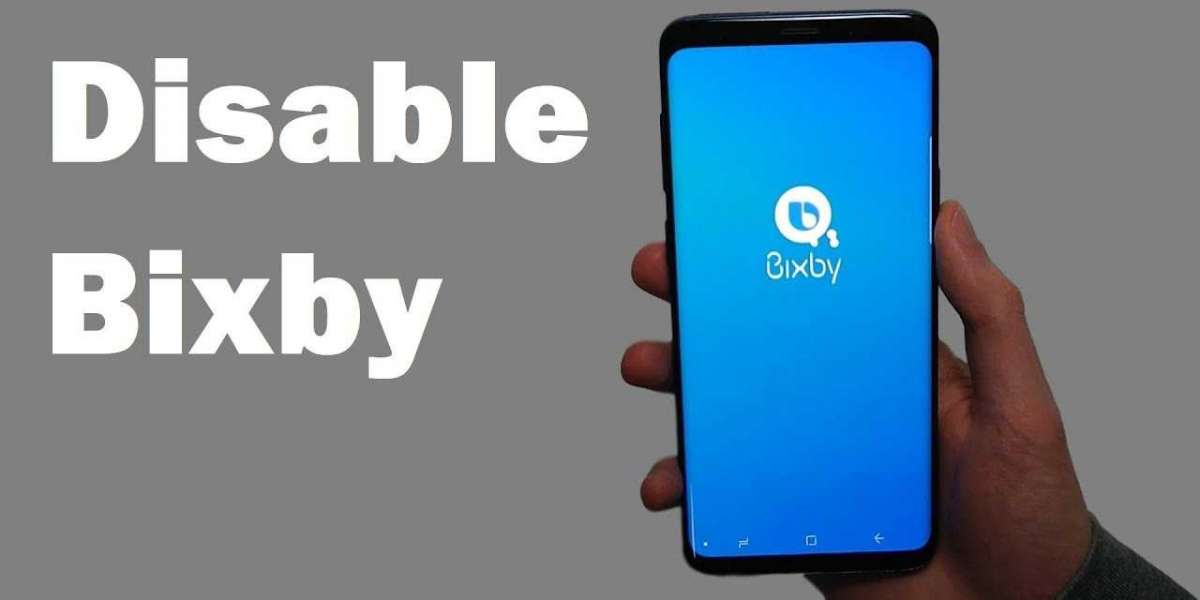

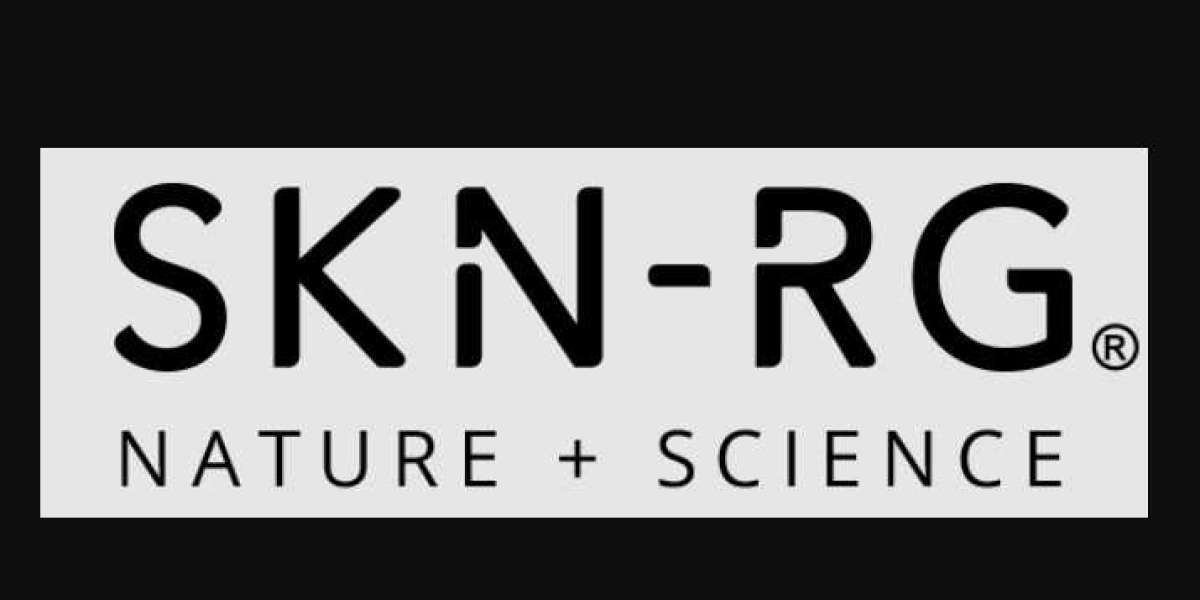
![Vertical Tillage Machines Market Performance Analysis [2024-2031]](https://f002.backblazeb2.com/file/yoosocial/upload/photos/2024/04/lhegaaXgvAGyGEee5yH1_23_f9ffe9462d0b34eb644ba6e2da18700b_image.jpg)





