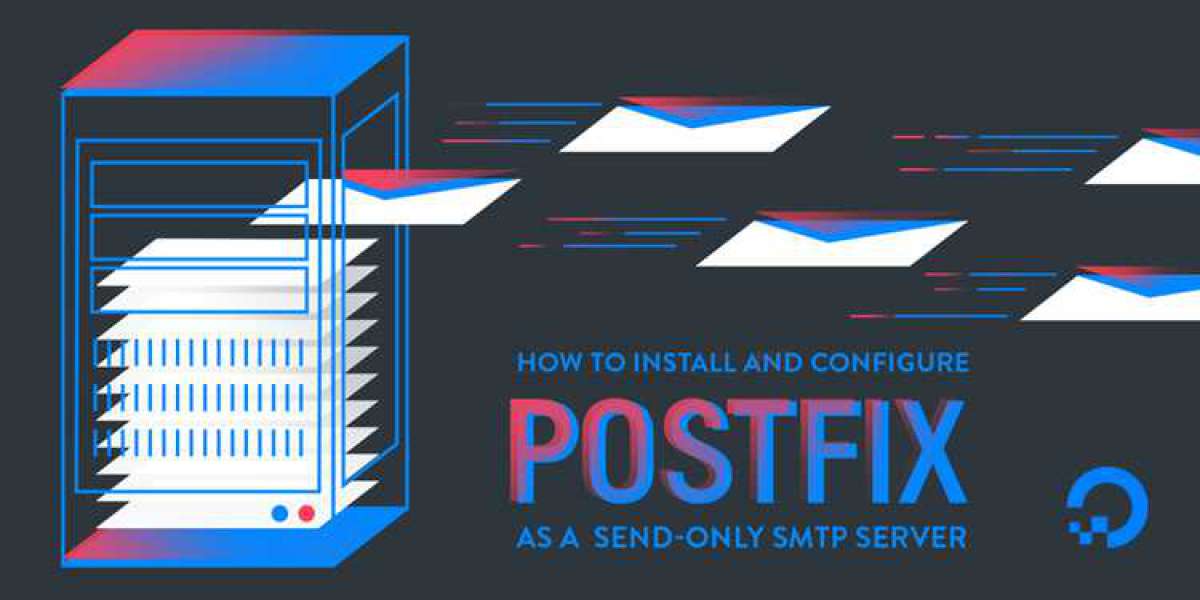Note
Postfix is a third-party application, and isn't developed or supported by Amazon Web Services. The procedures in this section are provided for informational purposes only, and are subject to change without notice.
Prerequisites
Before you complete the procedures in this section, you have to perform the following tasks:
Uninstall Sendmail, if it's already installed on your system. The procedure for completing this step varies depending on the operating system you use.
Install Postfix. The procedure for completing this step varies depending on the operating system you use.
Install a SASL authentication package. The procedure for completing this step varies depending on the operating system you use. For example, if you use a RedHat-based system, you should install the
cyrus-sasl-plainpackage. If you use a Debian- or Ubuntu-based system, you should install thelibsasl2-modulespackage.Verify an email address or domain to use for sending email. For more information, see Verifying Email Addresses in Amazon SES.
If your account is still in the sandbox, you can only send email to verified email addresses. For more information, see Moving Out of the Amazon SES Sandbox.
Configuring Postfix
Complete the following procedures to configure your mail server to send email through Amazon SES using Postfix.
To configure Postfix
At the command line, type the following command:
sudo postconf -e "relayhost = [email-smtp.us-west-2.amazonaws.com]:587" \ "smtp_sasl_auth_enable = yes" \ "smtp_sasl_security_options = noanonymous" \ "smtp_sasl_password_maps = hash:/etc/postfix/sasl_passwd" \ "smtp_use_tls = yes" \ "smtp_tls_security_level = encrypt" \ "smtp_tls_note_starttls_offer = yes"NoteIf you use Amazon SES in an AWS Region other than US West (Oregon), replace
email-smtp.us-west-2.amazonaws.comin the preceding command with the SMTP endpoint of the appropriate region. For more information, see Regions and Amazon SES.In a text editor, open the file
/etc/postfix/master.cf. Search for the following entry:-o smtp_fallback_relay=If you find this entry, comment it out by placing a
#(hash) character at the beginning of the line. Save and close the file.Otherwise, if this entry isn't present, proceed to the next step.
In a text editor, open the file
/etc/postfix/sasl_passwd. If the file doesn't already exist, create it.Add the following line to
/etc/postfix/sasl_passwd:[email-smtp.us-west-2.amazonaws.com]:587SMTPUSERNAME:SMTPPASSWORDNoteReplace
SMTPUSERNAMEandSMTPPASSWORDwith your SMTP username and password, respectively. Your SMTP user name and password aren't the same as your AWS access key ID and secret access key. For more information about credentials, see Obtaining Your Amazon SES SMTP Credentials.If you use Amazon SES in an AWS Region other than US West (Oregon), replace
email-smtp.us-west-2.amazonaws.comin the example above with the SMTP endpoint of the appropriate region. For more information, see Regions and Amazon SES.Save and close
sasl_passwd.At a command prompt, type the following command to create a hashmap database file containing your SMTP credentials:
sudo postmap hash:/etc/postfix/sasl_passwd(Optional) The
/etc/postfix/sasl_passwdand/etc/postfix/sasl_passwd.dbfiles you created in the previous steps aren't encrypted. Because these files contain your SMTP credentials, we recommend that you modify the files' ownership and permissions in order to restrict access to them. To restrict access to these files:At a command prompt, type the following command to change the ownership of the files:
sudo chown root:root /etc/postfix/sasl_passwd /etc/postfix/sasl_passwd.dbAt a command prompt, type the following command to change the permissions of the files so that only the root user can read or write to them:
sudo chmod 0600 /etc/postfix/sasl_passwd /etc/postfix/sasl_passwd.db
Tell Postfix where to find the CA certificate (needed to verify the Amazon SES server certificate). The command you use in this step varies based on your operating system.
If you use Amazon Linux, Red Hat Enterprise Linux, or a related distribution, type the following command:
sudo postconf -e 'smtp_tls_CAfile = /etc/ssl/certs/ca-bundle.crt'If you use Ubuntu or a related distribution, type the following command:
sudo postconf -e 'smtp_tls_CAfile = /etc/ssl/certs/ca-certificates.crt'If you use macOS, you can generate the certificate from your system keychain. To generate the certificate, type the following command at the command line:
sudo security find-certificate -a -p /System/Library/Keychains/SystemRootCertificates.keychain /etc/ssl/certs/ca-bundle.crtAfter you generate the certificate, type the following command:
sudo postconf -e 'smtp_tls_CAfile = /etc/ssl/certs/ca-bundle.crt'
Type the following command to start the Postfix server (or to reload the configuration settings if the server is already running):
sudo postfix start; sudo postfix reloadSend a test email by typing the following at a command line, pressing Enter after each line. Replace
sender@example.comwith your From email address. The From address has to be verified for use with Amazon SES. Replacerecipient@example.comwith the destination address. If your account is still in the sandbox, the recipient address also has to be verified. Finally, the final line of the message has to contain a single period (.) with no other content.sendmail -fsender@example.comrecipient@example.comFrom:Sender Namesender@example.comSubject: Amazon SES Test This message was sent using Amazon SES. .Check the mailbox associated with the recipient address. If the email doesn't arrive, check your junk mail folder. If you still can't locate the email, check the mail log on the system that you used to send the email (typically located at
/var/log/maillog) for more information.
Advanced Usage Example
This example shows how to send an email that uses a configuration set, and that uses MIME-multipart encoding to send both a plain text and an HTML version of the message, along with an attachment. It also includes a link tag, which can be used for categorizing click events. The content of the email is specified in an external file, so that you do not have to manually type the commands in the Postfix session.
To send a multipart MIME email using Postfix
In a text editor, create a new file called
mime-email.txt.In the text file, paste the following content, replacing the values in red with the appropriate values for your account:
X-SES-CONFIGURATION-SET:ConfigSetFrom:Sender Namesender@example.comSubject:Amazon SES Test MIME-Version: 1.0 Content-Type: multipart/mixed; boundary="YWVhZDFlY2QzMGQ2N2U0YTZmODU" --YWVhZDFlY2QzMGQ2N2U0YTZmODU Content-Type: multipart/alternative; boundary="3NjM0N2QwMTE4MWQ0ZTg2NTYxZQ" --3NjM0N2QwMTE4MWQ0ZTg2NTYxZQ Content-Type: text/plain; charset=UTF-8 Content-Transfer-Encoding: quoted-printable Amazon SES Test This message was sent from Amazon SES using the SMTP interface. For more information, see: http://docs.aws.amazon.com/ses/latest/DeveloperGuide/send-email-smtp.html --3NjM0N2QwMTE4MWQ0ZTg2NTYxZQ Content-Type: text/html; charset=UTF-8 Content-Transfer-Encoding: quoted-printable html head /head body h1Amazon SES Test/h1 pThis message was sent from Amazon SES using the SMTP interface./p pFor more information, see a ses:tags="samplekey0:samplevalue0;samplekey1:samplevalue1;" href="http://docs.aws.amazon.com/ses/latest/DeveloperGuide/send-email-smtp.html" Using the Amazon SES SMTP Interface to Send Email/a in the emAmazon SES Developer Guide/em./p /body /html --3NjM0N2QwMTE4MWQ0ZTg2NTYxZQ-- --YWVhZDFlY2QzMGQ2N2U0YTZmODU Content-Type: application/octet-stream MIME-Version: 1.0 Content-Transfer-Encoding: base64 Content-Disposition: attachment; filename="customers.txt" SUQsRmlyc3ROYW1lLExhc3ROYW1lLENvdW50cnkKMzQ4LEpvaG4sU3RpbGVzLENh bmFkYQo5MjM4OSxKaWUsTGl1LENoaW5hCjczNCxTaGlybGV5LFJvZHJpZ3VleixV bml0ZWQgU3RhdGVzCjI4OTMsQW5heWEsSXllbmdhcixJbmRpYQ== --YWVhZDFlY2QzMGQ2N2U0YTZmODU--Save and close the file.
At the command line, type the following command. Replace
sender@example.comwith your email address, and replacerecipient@example.comwith the recipient's email address.sendmail -fsender@example.comrecipient@example.commime-email.txtIf the command runs successfully, it exits without providing any output.
Check your inbox for the email. If the message wasn't delivered, check your system's mail log.