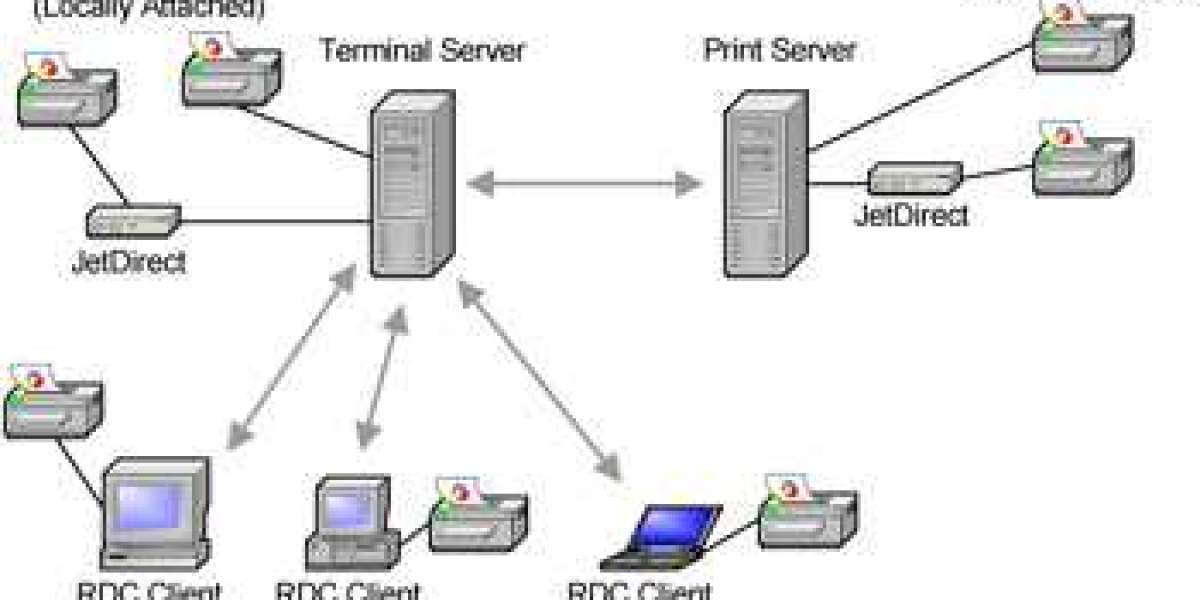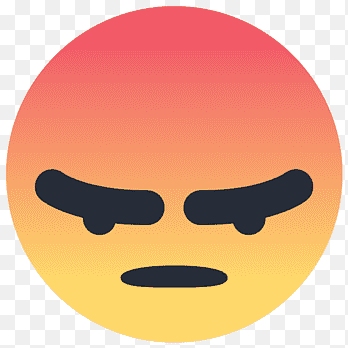Because Chrome OS, the operating system for Chromebooks, only supports a limited set of hardware, including printers, it is quick. This does not, however, imply that Chromebook users are constrained. Thanks to Google's Chromebook Cloud Print, you can now print from any location on the internet.
Cloud printing is the process of connecting a printer to the Internet and using your Google account to access it. There are several printers available that can print to the cloud, but if yours isn't, don't worry. You can still configure it for printing.
To set up cloud printing with a conventional printer (one that isn't cloud-printing-capable), you'll need a computer (not a Chromebook) and an Internet connection.
Turn on and connect your printer to the computer that isn't a Chromebook.
Open a Chrome browser window on that computer.
Click the settings button in the top right corner of the window when Chrome has loaded.
A menu with several options will appear.
From the menu, choose Settings. Your Chrome settings will load into the Chrome browser similarly to how they do on your Chromebook.
Make sure you're logging in to Chrome using the same Google account you use to access your Chromebook. If you haven't logged in previously, click the Disconnect from your Google Account button and then enter your login information to proceed.
From the drop-down box, choose Advanced Settings.
In this menu's Google Cloud Print section, click Manage.
On the screen, a list of devices shows. These are the networked devices that Google Cloud Print may identify.
In this list's Classic Printers section, click Add Printers.
You can add each of the printers that are already installed on your device using the screen that appears.
Remove all printers from the list besides the one you just connected to your non-Chromebook. the drop-down option, choose Add Printer.Your cloud-print setup is verified by a website that shows that it was successful.
Now that you have this printer, you can print "from the cloud." However, keep in mind that in order to print, the computer to which your conventional printer is attached needs to be turned on and linked to the Internet.