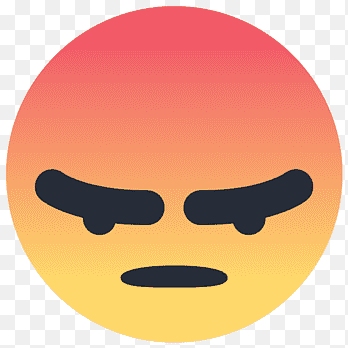Do you require a Canon Pixma MG2560 printer reset but lack the necessary knowledge? Don't worry; this kind of printer can be simply reset. If you want to begin the procedure, keep in mind that you must set up all the information anew, including language, time, etc., just as with other devices.
Why is our printer in need of a reset? The devices sometimes detect when we try to use compatible cartridges in place of genuine ones. So, we have become accustomed to seeing the error notice that prevents printing. PG510, CL511 or PG512 and CL513 are the consumables that the Canon Pixma MG2560 printer uses, according to WebCartridge. To solve the problem, it is advisable to reset or reinitialise the device.
How can I reset the Canon Pixma MG2560 printer?
The printer may be reset in two different ways. We disclosed both so you could select the one best suited to your needs.
First option:
- Open the software of the Canon printer (Canon Utilities).
- Select the folder “My printer” and press “Printer Status”.
- Go to options and select “Enable Status Monitor”.
- You can now save the changes and close the program.
Second option:
- Check that the printer is off but connected.
- Press the buttons “Stop/Reset” and “Start”. Press them both at the same time.
- Press the “Start” button and let go of the “STOP/RESET” button.
- Press the “STOP/RESET” twice and let go of the “Start” button.
- See how the indicator light starts to flicker.
- Once you have seen it, press the “Stop/Reset” button three times.
- Now, wait for the indicator light to turn orange.
- Switch off the printer and switch it on again. You will see that the reset is now finished.