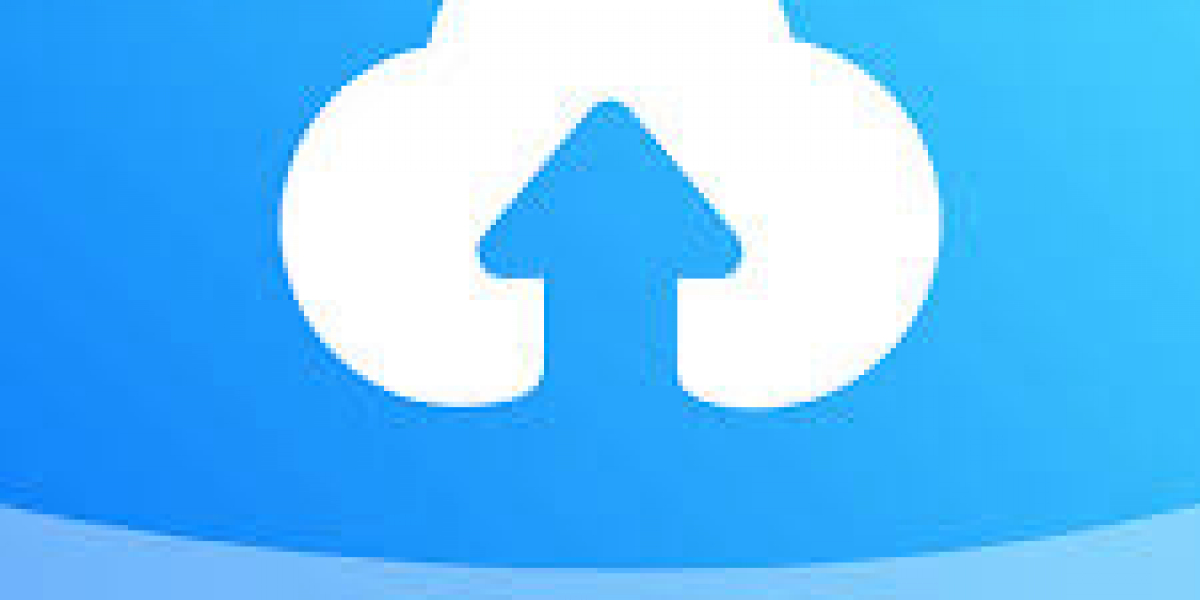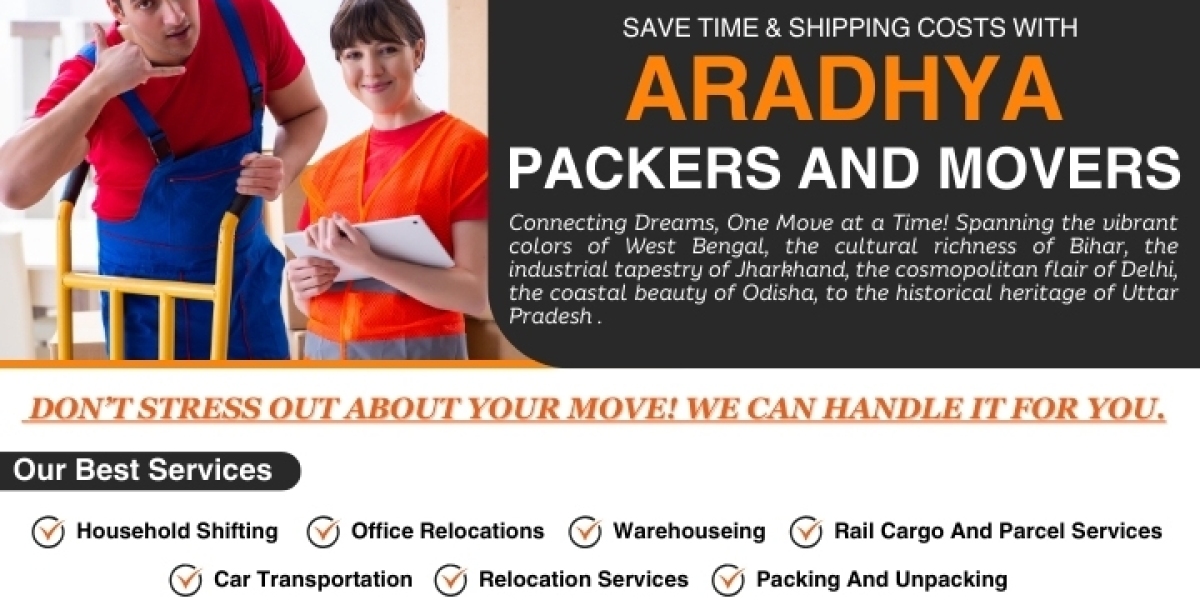Common Causes of Charging Problems
Before diving into solutions, it’s important to understand the common causes behind charging issues. Here are the most likely reasons why your iPad isn’t charging:
- Faulty or Damaged Charging Cable: One of the most common causes is a damaged or malfunctioning charging cable.
- Dirty or Blocked Charging Port: Dust, lint, and debris can accumulate in the charging port, preventing a proper connection.
- Software Glitches: Sometimes, minor software issues can cause the iPad to not recognize the charger.
- Outdated or Corrupted iOS: An outdated or corrupted iOS version can interfere with charging.
- Defective Power Adapter: A faulty power adapter may not be providing the necessary power to your iPad.
- Battery Health Issues: A degraded or damaged battery can also prevent proper charging.
- Hardware Problems: In some cases, internal hardware problems such as a faulty charging port or logic board can cause charging issues.
Step-by-Step Fixes for an iPad That Won’t Charge
Here are some troubleshooting steps to help you diagnose and fix charging problems on your iPad.
1. Check and Inspect the Charging Cable
Why It Matters: Charging cables experience wear and tear over time, which can cause fraying, internal damage, or loss of connection. A faulty cable can prevent your iPad from charging properly.
What to Do:
- Inspect the cable visually for any signs of damage, fraying, or exposed wires.
- Try a different cable to see if the issue is with the cable itself. Use an Apple-certified Lightning or USB-C cable for the best results.
- Test the cable with another device to confirm whether it’s functional.
If a new or undamaged cable charges your iPad, you’ve identified the problem. Otherwise, move on to the next step.
2. Inspect and Clean the Charging Port
Why It Matters: Dust, dirt, and lint can accumulate inside the charging port over time, obstructing the connection between the cable and the port. Cleaning the charging port can resolve this issue.
What to Do:
- Power off your iPad before attempting to clean the port.
- Use a small, soft-bristled brush or a toothpick to gently remove any visible debris from the port. Be cautious not to damage the connectors inside.
- Blow compressed air into the port to dislodge any remaining particles.
After cleaning, try connecting your iPad to a charger again to see if it resolves the issue.
3. Restart or Force Restart Your iPad
Why It Matters: Minor software glitches or bugs can sometimes cause your iPad to not recognize the charger. Restarting the device can often clear these temporary issues.
What to Do:
- Restart your iPad by holding down the Power button and sliding to power off. Wait for a few seconds and turn it back on.
- If a regular restart doesn’t work, force restart your iPad:
- For iPads with a Home button: Hold down the Power button and Home button simultaneously until you see the Apple logo.
- For iPads without a Home button: Press and quickly release the Volume Up button, press and quickly release the Volume Down button, then press and hold the Power button until the Apple logo appears.
After restarting, check if your iPad starts charging.
4. Update Your iOS
Why It Matters: Outdated software can cause compatibility issues with chargers and may interfere with the charging process.
What to Do:
- Go to Settings > General > Software Update to check if there’s a newer version of iOS available.
- If an update is available, download and install it.
After updating your iPad, try charging it again to see if the problem is resolved.
5. Check the Power Adapter
Why It Matters: A faulty power adapter may not be supplying sufficient power to your iPad. Using a non-certified or damaged adapter can also cause charging issues.
What to Do:
- Inspect the adapter for any visible damage or signs of wear.
- Test the adapter with another device to see if it works properly.
- Try using a different Apple-certified power adapter to charge your iPad.
If using a different adapter works, then your previous adapter is likely the cause.
6. Try a Different Power Source
Why It Matters: Sometimes, the issue may not be with the iPad or its accessories, but with the power source itself. Power strips, wall outlets, or USB ports on computers can sometimes provide insufficient or inconsistent power.
What to Do:
- Plug your iPad directly into a wall outlet rather than using a power strip or USB port on a computer.
- If you were charging via a USB port, try a different USB port or use a wall outlet instead.
7. Perform a Hard Reset or Reset All Settings
Why It Matters: If software glitches persist despite restarting, performing a hard reset or resetting all settings can help resolve deeper issues.
What to Do:
- Go to Settings > General > Reset > Reset All Settings. This will reset your iPad’s settings to default without deleting your data.
- If this doesn’t work, consider performing a factory reset after backing up your data.
8. Check for Battery Health Issues
Why It Matters: If your iPad’s battery is severely degraded, it may no longer hold a charge properly. In this case, you may need to have the battery replaced.
What to Do:
- If your iPad has a battery health indicator (available on some models), check it in Settings > Battery > Battery Health.
- If the battery health is poor or not functioning properly, it’s best to contact Apple Support for a replacement.
9. Test the Charging Port
Why It Matters: A faulty charging port could be preventing your iPad from connecting to the charger. Hardware issues like this often require professional repair.
What to Do:
- If none of the above solutions work, inspect the charging port for any visible damage or loose connections.
- Gently wiggle the cable while it’s connected to the port to see if the connection is loose or intermittent.
- If you suspect the port is damaged, contact Apple Support or a professional repair service.
10. Contact Apple Support
Why It Matters: If you’ve tried all of the above steps and your iPad still won’t charge, it’s time to reach out to Apple for professional assistance. There may be a more serious hardware issue that requires expert diagnosis and repair.
What to Do:
- Visit the Apple Support website or call their customer support line.
- If your iPad is still under warranty or covered by AppleCare, repairs may be free or at a reduced cost.
Conclusion
If your iPad won’t charge, it can be due to a variety of reasons, ranging from minor software glitches to serious hardware problems. By following the troubleshooting steps outlined above, you can identify and resolve most common charging issues. Remember to always use certified Apple accessories, keep your iOS updated, and maintain the cleanliness of your iPad’s ports.