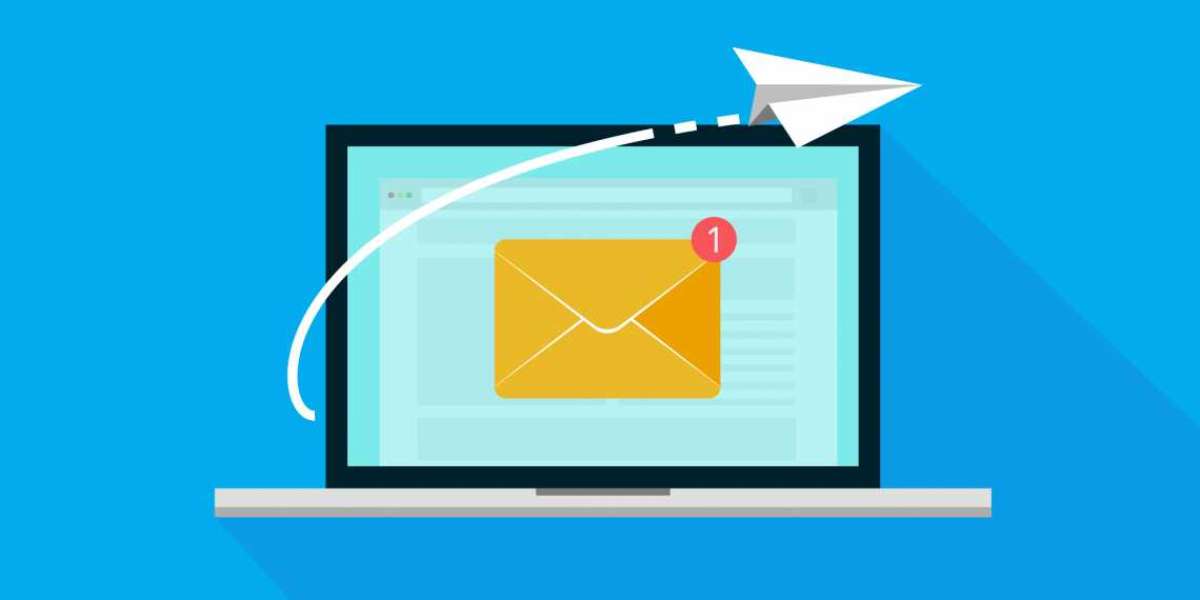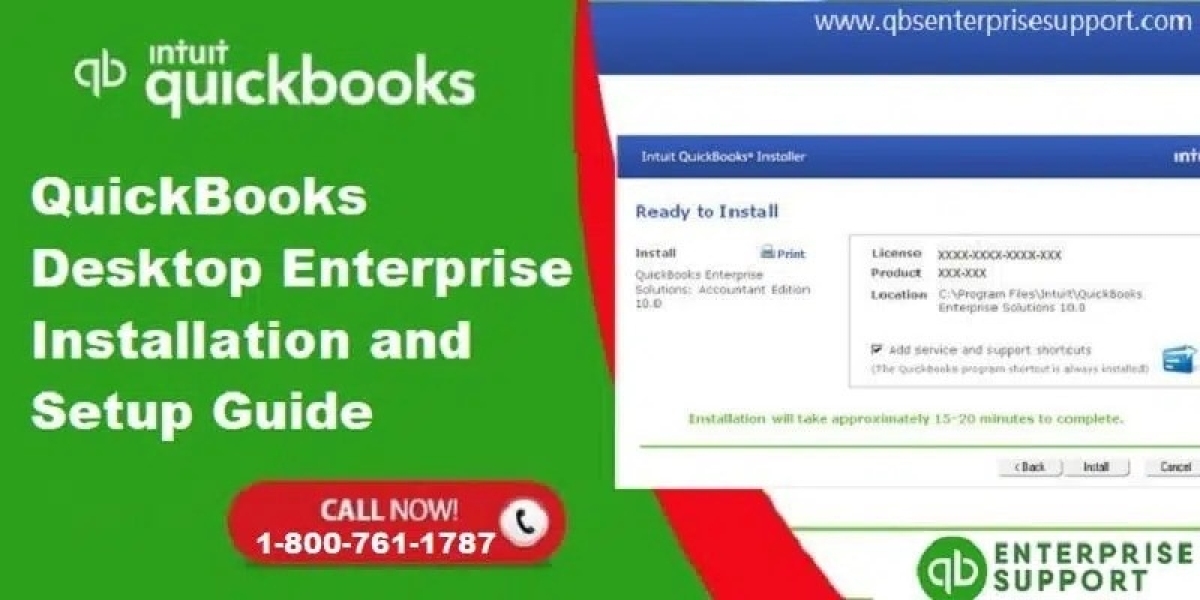Problem
You power up your computer like any other day, but something's off. You notice a new program, One Launch, sitting on your desktop, and you have no idea where it came from. Sounds familiar? You’re not alone. Many users have encountered this seemingly mysterious program on their computers, and questions like “How did One Launch get on my computer?” are common.
Agitation
The frustration is real when an unfamiliar program like One Launch appears on your computer. This mystery software can trigger thoughts like, "Did I accidentally download it? Is it malware? Will it harm my data?"
These concerns are valid, especially when software appears without explicit consent. One Launch is not inherently malicious, but its sudden appearance can be alarming. Unwanted programs can cause your computer to lag, consume unnecessary resources, or even track your online activity without permission.
To make matters worse, even if you didn’t deliberately install it, One Launch might have found its way into your system during the installation of another software. This practice, often known as bundling, is how many users unknowingly end up with additional programs on their computers.
Solution
So, How Did One Launch Get on Your Computer?
Let’s dive into the specifics and uncover the likely ways One Launch might have ended up on your system:
Bundled Software Installation
The most common way for programs like One Launch to appear on your computer is through bundled installations. This happens when you download a program from a free software site, and during the installation, additional software like One Launch is pre-selected to install alongside your desired program.Often, these extra programs are hidden in the Custom or Advanced installation options. If you rush through the setup process without reviewing the fine print, you might unknowingly give permission for One Launch and similar applications to install.
Misleading Advertisements
Sometimes, One Launch may appear through misleading ads that mimic download buttons or system alerts. These ads often trick users into thinking they are downloading important updates or programs when, in fact, they are installing unwanted software. If you frequently download free software or updates from third-party sites, you’re more likely to encounter such ads.Freeware and Shareware Sites
One Launch is often bundled with software available on freeware and shareware websites. These sites offer free downloads but often rely on bundling third-party software like One Launch as a source of revenue. The program is typically attached to the installer, making it easy to miss unless you’re vigilant during the installation process.Accidental Clicks
Sometimes, an accidental click on a pop-up or notification can trigger the download and installation of One Launch. These can be disguised as system notifications or updates. By agreeing to the pop-up’s request, you may have inadvertently allowed One Launch to install itself on your system.
What Is One Launch?
Before we move on, let’s clarify what One Launch is. One Launch is a desktop optimization software designed to provide users with a custom toolbar, quick access to search engines, and commonly used apps like weather, news, and shortcuts to various websites.
At its core, One Launch claims to enhance your browsing and desktop experience, but it often falls into the category of potentially unwanted programs (PUPs). Although not inherently harmful, programs like One Launch can alter your computer’s settings, change your default browser, or show ads, all of which can become quite annoying.
Case Study: How One Launch Found Its Way into Jane’s Computer
To illustrate how One Launch might sneak onto your system, let’s look at a real-life example:
Jane, a university student, needed a free PDF editor to complete a school assignment. She quickly searched online, found a free program, and downloaded it from a well-known software repository. Like many users, Jane chose the Express Install option, assuming it would quickly set up the software she needed.
A few days later, Jane noticed a new toolbar on her desktop—One Launch. She hadn’t downloaded it intentionally, so how did it get there? After some investigation, she realized that during the installation of her PDF editor, the setup included One Launch as a “recommended” extra program. Because Jane hadn’t unchecked the boxes in the Custom Install section, One Launch installed itself alongside the PDF editor.
Jane’s experience is common. One Launch and similar programs often get installed in this way—bundled with software you’re genuinely interested in but hidden behind speedy installation processes.
How to Remove One Launch from Your Computer
If you’ve discovered One Launch on your system and want to remove it, here’s what you can do:
Use Control Panel
- Open Control Panel on your Windows computer.
- Navigate to Programs > Uninstall a Program.
- Look for One Launch in the list of installed programs.
- Select it and click Uninstall.
Check Your Browser Settings
One Launch might have changed your browser’s homepage or search engine. To revert these settings:- Open your browser’s settings.
- Look for the homepage and search engine settings.
- Restore your desired homepage and search engine (e.g., Google).
Run a Malware or Antivirus Scan
Even though One Launch is not classified as malware, it’s always a good idea to run a scan using a trusted antivirus or anti-malware program. This ensures no other unwanted programs were installed alongside One Launch.Reset Your Browser
If your browser continues to behave strangely after removing One Launch, consider resetting it to default settings. This will remove any lingering extensions or changes caused by the software.
How to Prevent Unwanted Programs Like One Launch from Installing in the Future
Preventing programs like One Launch from sneaking onto your computer requires vigilance. Here are some quick tips to avoid future surprises:
- Always Choose Custom or Advanced Installations: When downloading software, select the custom installation option to see exactly what’s being installed. Uncheck any boxes for extra programs you don’t want.
- Download from Trusted Sources: Only download software from reputable websites or official vendor sites to reduce the risk of bundled software.
- Be Wary of Pop-Up Ads: Don’t click on pop-up ads or fake download buttons. These can trigger unwanted installations.
- Keep an Eye on Your System: Regularly review the list of installed programs on your computer to ensure nothing unfamiliar has been installed.
Call to Action
Worried about unknown programs showing up on your computer again? Keep your system secure and optimized with the latest tools and tips from PC Information Org. Visit our website today for expert advice, free resources, and step-by-step guides to keep your computer running smoothly!
At PC Information Org, we’re here to help you take control of your computer and protect your data. Don’t let mystery programs slow you down—trust the experts at PC Information Org to guide you through any computer issue!