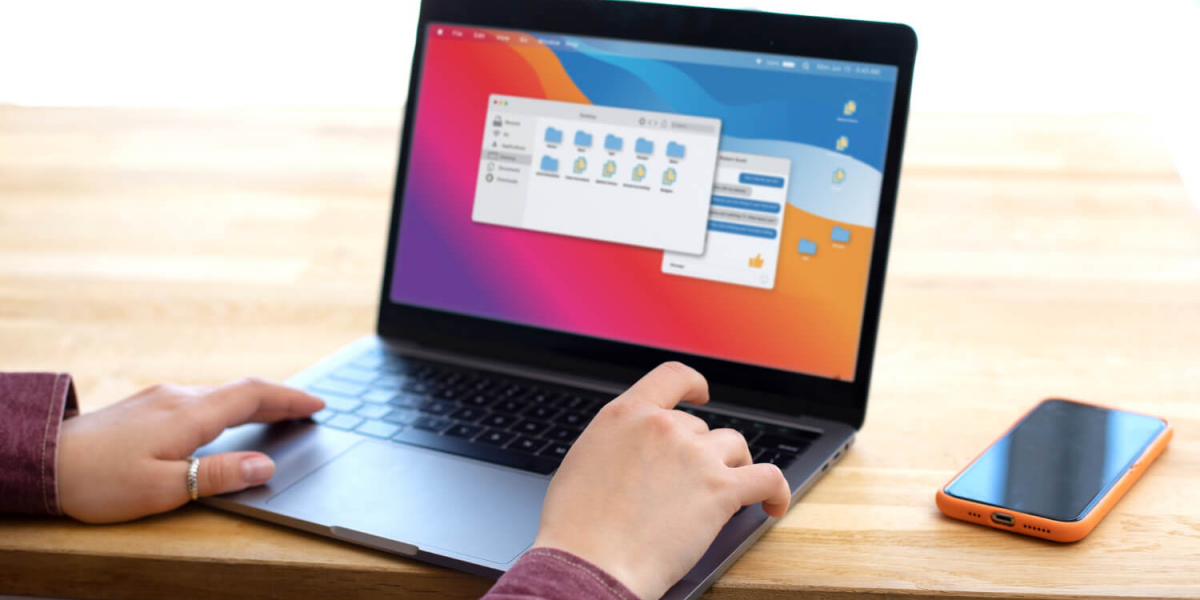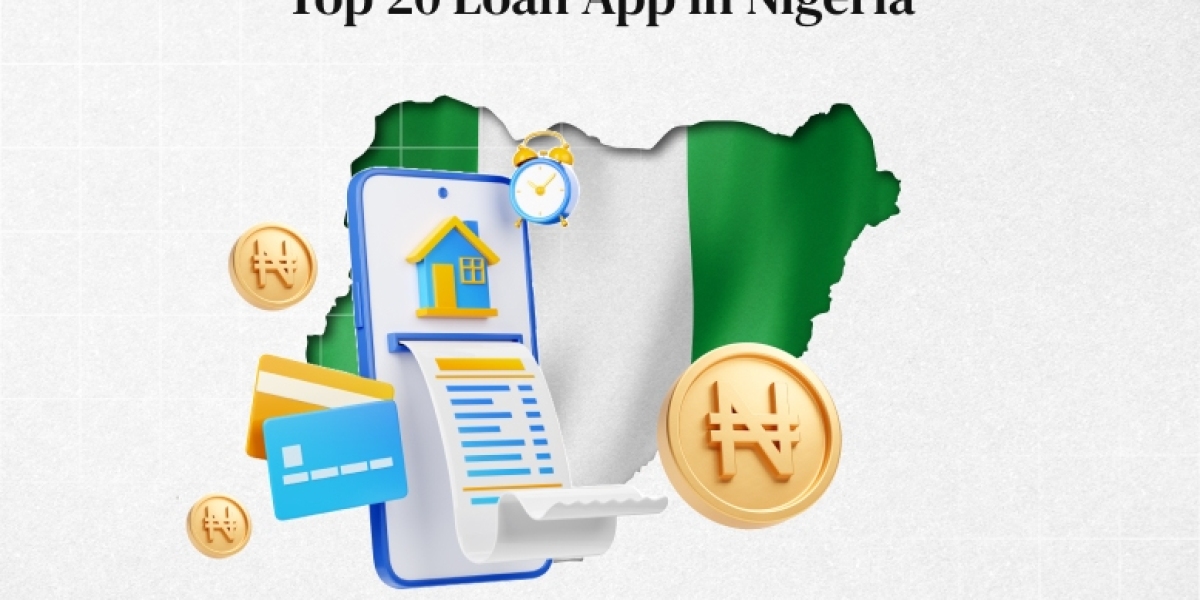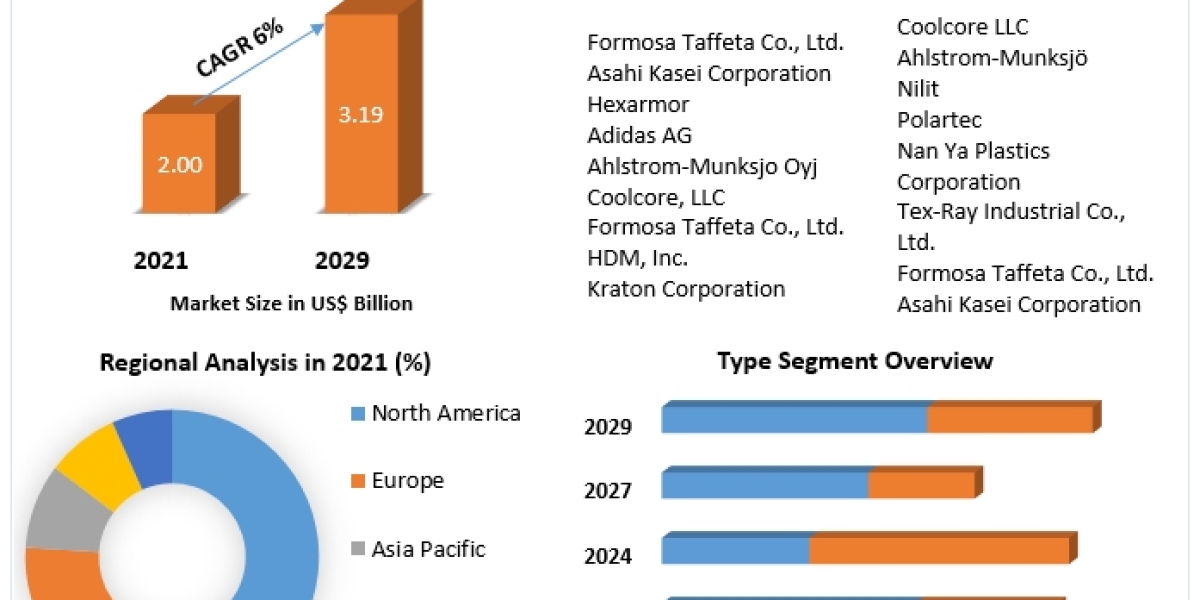Auto clickers are becoming increasingly popular among Chromebook users, offering a simple yet effective way to automate repetitive clicking tasks. Whether you're a gamer, a productivity enthusiast, or just someone looking to ease the strain on your fingers, an auto clicker for Chromebook can make life a lot easier. But what exactly is an auto clicker, and how do you use it on a Chromebook? In this article, we’ll dive deep into everything you need to know.
What Is an Auto Clicker?
An auto clicker is a software or tool that automatically simulates mouse clicks at a user-defined rate. It allows you to set the number of clicks per second, the time interval between clicks, and even the location where you want the clicks to occur. Essentially, it takes over the task of manual clicking and repeats it based on your input.
Auto clickers are often used in gaming, especially for games that require frequent clicking, such as idle games or games with repetitive actions. However, they are also useful in a wide range of other activities, including form-filling, data entry, or any task where you have to perform the same click over and over.
Why Use an Auto Clicker on a Chromebook?
Chromebooks are lightweight, affordable laptops that run on Google's ChromeOS. They are known for their simplicity, making them ideal for users who want to get things done without the hassle of managing a full-fledged operating system like Windows or macOS. However, when it comes to repetitive clicking tasks, an auto clicker for Chromebook can enhance your productivity and user experience.
Here are some key reasons why people use an auto clicker on a Chromebook:
- Gaming: Many online games, especially idle or clicker games, require repetitive actions. An auto clicker helps automate these actions, allowing you to progress in the game without constantly having to click.
- Reducing Strain: Clicking constantly can lead to strain on your fingers and hands, especially if you spend long hours working or gaming. An auto clicker helps relieve that stress by handling the clicking for you.
- Boosting Productivity: If you’re involved in tasks like filling out forms, testing apps, or running online tests that involve repetitive clicking, an auto clicker can speed up the process, giving you more time for other tasks.
- Ease of Use: Auto clickers designed for Chromebooks are often simple and easy to use. They come with user-friendly interfaces that allow you to set up the tool in minutes.
How to Install and Use an Auto Clicker on Chromebook
Unlike Windows or macOS, ChromeOS doesn’t support traditional desktop applications in the same way. However, there are still a few ways to get an auto clicker running on your Chromebook.
1. Using Chrome Extensions
One of the easiest ways to install an auto clicker on a Chromebook is through the Chrome Web Store. Chrome extensions are small programs that add additional functionality to your browser, and many of them are specifically designed for automating clicks.
To install an auto clicker extension, follow these steps:
- Open the Chrome Web Store on your Chromebook.
- Search for "Auto Clicker" in the search bar.
- Browse through the list of available extensions. Look for ones with good reviews and a user-friendly interface.
- Click on “Add to Chrome” to install the extension.
- Once installed, you’ll usually find the auto clicker in the Chrome toolbar, from where you can configure settings like the click interval, click location, and more.
One popular Chrome extension is “Auto Clicker – AutoFill.” It’s easy to use and has flexible options that can be adjusted to meet your needs.
2. Using Android Apps
Since many Chromebooks now support Android apps via the Google Play Store, you can also download an Android-based auto clicker. These apps are often more robust than Chrome extensions and offer additional features like multi-point clicking, recording click patterns, and more.
To install an Android auto clicker on your Chromebook, follow these steps:
- Open the Google Play Store on your Chromebook.
- Search for “Auto Clicker” in the app store.
- Choose an app with good ratings and reviews.
- Install the app, and follow the on-screen instructions for setup.
- Once the app is installed, you can configure it to your liking, setting how many clicks per second you want and where on the screen you want the clicks to occur.
Some of the best Android apps for auto-clicking include "Auto Clicker - Automatic Tap" and "Click Assistant - Auto Clicker."
3. Using Built-In Chromebook Features
For those who don’t want to install any additional apps or extensions, Chromebook has a built-in feature that can simulate some auto-clicking functionality. It’s known as "Automatic Clicks" and is part of ChromeOS's accessibility features.
Here’s how to enable it:
- Go to your Chromebook’s settings by clicking the gear icon in the lower-right corner.
Navigate to “Accessibility.” - Scroll down to the "Mouse and touchpad" section, and toggle on "Automatic Clicks."
- Now, whenever you hover your cursor over a certain area of the screen, the Chromebook will automatically perform a click after a short delay.
While this feature is not as advanced as third-party auto clickers, it can be useful for basic clicking tasks.
Tips for Using Auto Clickers Safely
While auto clickers can be a great tool, it’s essential to use them responsibly. Some games or websites may prohibit the use of auto clickers, and using one in these environments could result in penalties or bans. Always check the terms and conditions of the platform you're using to make sure auto clickers are allowed.
Additionally, be cautious about downloading any auto clicker software from untrusted sources. Stick to well-reviewed Chrome extensions or Android apps to avoid malware or other security risks.
Conclusion
An auto clicker for Chromebook can be a valuable tool for automating repetitive tasks, whether you’re gaming or working. With several options available, from Chrome extensions to Android apps and built-in Chromebook features, finding the right auto clicker is easier than ever.