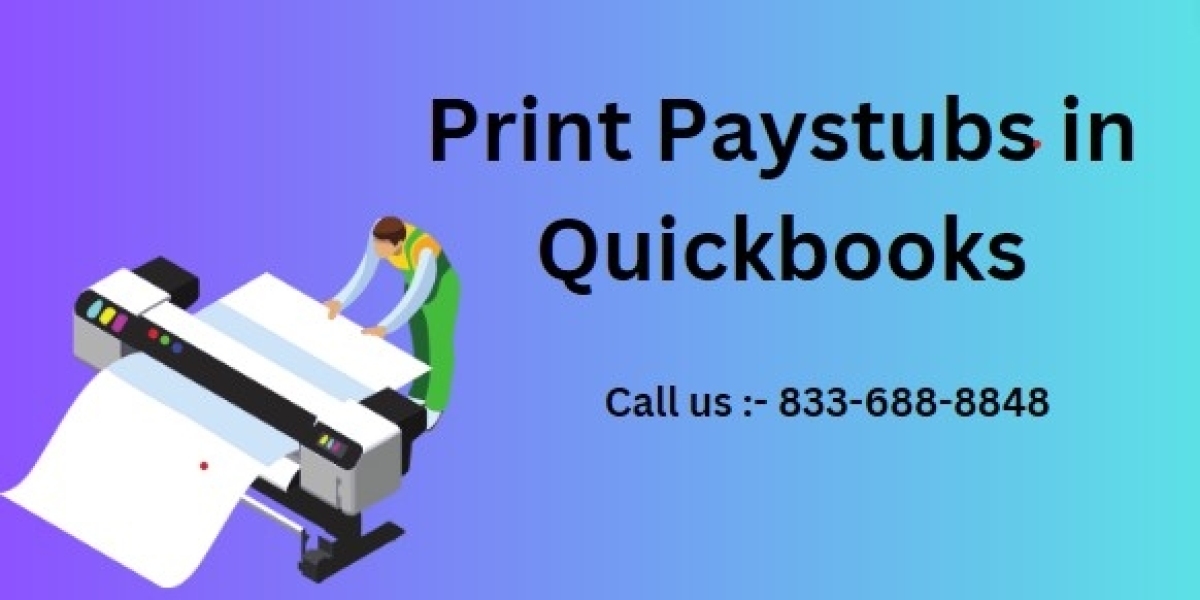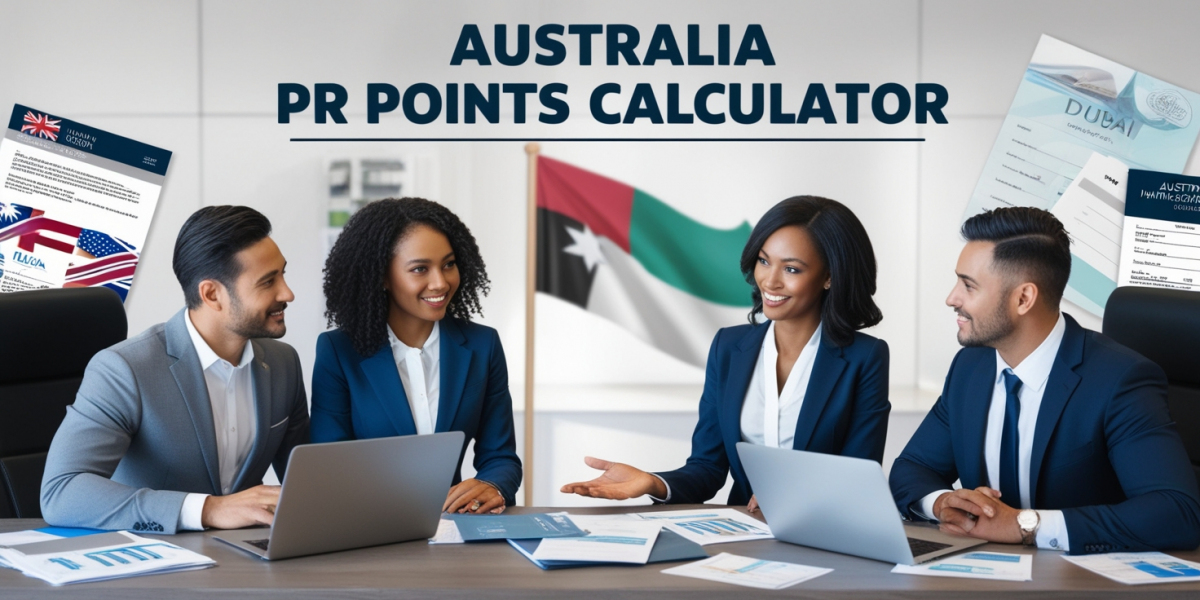How to Print Paystubs in QuickBooks: A Comprehensive Guide
Managing payroll efficiently is crucial for any business, and QuickBooks makes it easier with its robust payroll features. One of the key tasks for any employer is to provide employees with paystubs, which detail earnings, deductions, and other payroll-related information. In this blog, we’ll walk you through the step-by-step process of how to print paystubs in QuickBooks, whether you’re using the desktop version or QuickBooks Online.
Why Printing Paystubs is Important
Paystubs serve as a vital record for employees, giving them a breakdown of their earnings, taxes, and other deductions. For employers, providing paystubs helps maintain transparency and ensure compliance with labor laws. QuickBooks streamlines this process, making it simple to generate and print paystubs directly from the software.
Printing Paystubs in QuickBooks Desktop
Step 1: Access the Payroll Center
To print paystubs in QuickBooks Desktop, start by opening your QuickBooks software and navigating to the Payroll Center. You can find this by going to the Employees menu and selecting Payroll Center.
Step 2: Select the Paystubs to Print
Once you’re in the Payroll Center, click on the Pay Employees tab. Here, you’ll see a list of recent paychecks. To print paystubs, select the paychecks for which you want to generate paystubs. You can choose multiple paychecks at once by holding down the Ctrl key as you select them.
Step 3: Choose Print Paystubs
After selecting the desired paychecks, click on the Print Paystubs button. This will open a new window where you can customize your printing options, such as the date range for the paystubs and which employees’ paystubs to include.
Step 4: Review and Print
In the Print Paystubs window, review the information to ensure accuracy. Once everything looks correct, click Print to generate the paystubs. Your paystubs will print according to the settings you’ve configured.
Step 5: Distribute the Paystubs
After printing, you can distribute the paystubs to your employees. QuickBooks Desktop also allows you to save the paystubs as a PDF, which you can then email to employees if you prefer digital distribution.
Printing Paystubs in QuickBooks Online
Step 1: Navigate to the Payroll Section
If you’re using QuickBooks Online, the process is slightly different but just as straightforward. Start by logging into your QuickBooks Online account and navigating to the Payroll section from the left-hand menu.
Step 2: Select the Pay Date
In the Payroll section, select the pay date for which you want to print paystubs. QuickBooks Online will display a list of all paychecks issued on that date.
Step 3: Print Paystubs
To print the paystubs, click on the Print button next to the pay date. This will generate a PDF file containing the paystubs for that payroll period. You can then print this file or save it for electronic distribution.
Step 4: Review and Distribute
Review the paystubs to ensure all information is correct. Once you’re satisfied, print the paystubs and distribute them to your employees. Like the desktop version, QuickBooks Online allows you to email paystubs directly to employees, saving time and paper.
Customizing Paystubs in QuickBooks
Both QuickBooks Desktop and QuickBooks Online allow you to customize the appearance and information on your paystubs. You can add your company logo, choose which details to include, and set the layout to match your business’s branding.
Customizing Paystubs in QuickBooks Desktop
To customize paystubs in QuickBooks Desktop, go to the File menu and select Printer Setup. From there, choose Pay Stub and click OK. You can now adjust the settings to include additional information, such as the company address, phone number, and more.
Customizing Paystubs in QuickBooks Online
In QuickBooks Online, customization options are available in the Payroll Settings. Here, you can add your company logo, change the format of the paystubs, and choose which information to display.
Troubleshooting Paystub Printing Issues
While QuickBooks generally makes printing paystubs a smooth process, you might occasionally run into issues. Here are some common problems and how to solve them:
1. Paystubs Not Printing Correctly
If your paystubs aren’t printing correctly, check your printer settings. Ensure that your printer is connected and that the correct paper size is selected. You might also need to update your printer drivers.
2. Paystubs Missing Information
If certain information is missing from your paystubs, double-check the customization settings in QuickBooks. Make sure all the necessary fields are selected for inclusion on the paystubs.
3. Unable to Print Paystubs
If you’re unable to print paystubs, it could be due to an issue with your QuickBooks installation. Try restarting the software or your computer. If the problem persists, consider reaching out to QuickBooks support for assistance.
Conclusion
Printing paystubs in QuickBooks is an essential task for any business that manages payroll. Whether you’re using QuickBooks Desktop or QuickBooks Online, the process is straightforward and can be customized to meet your needs. By following the steps outlined in this guide, you can ensure that your employees receive accurate and professional paystubs on time.
Read More : Accounting and Bookkeeping Services