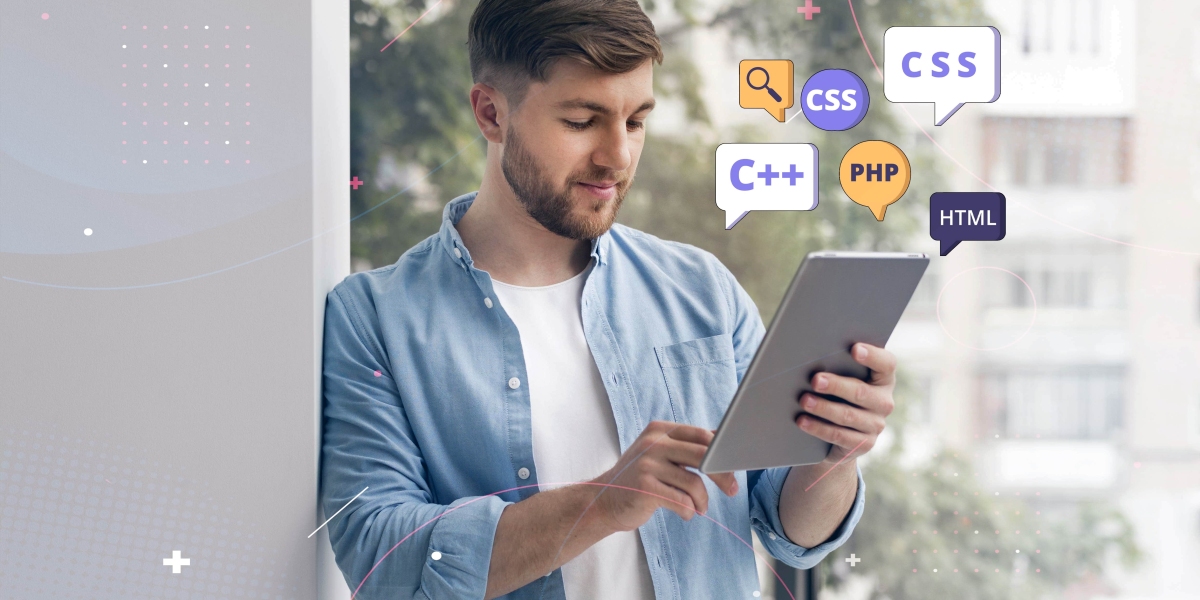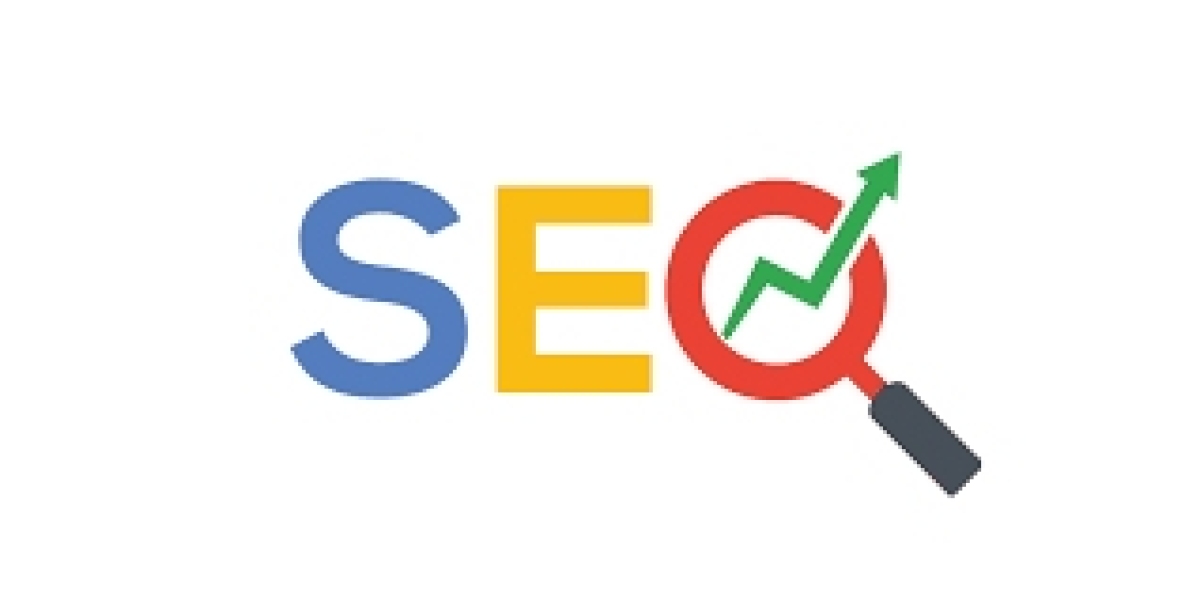We're glad you're here, web development! We'll walk you through the steps of creating your very first web page using HTML (Hypertext Markup Language) in this comprehensive, step-by-step lesson. The foundation of web development is HTML, which enables you to organize and display content on the internet. This book will assist you in taking the first steps, regardless of your level of experience or interest in web development.
What You'll Need:
Let's make sure you have the required tools before we start.:
Editor for Text:
To create HTML code, a text editor is required. You can choose from more sophisticated code editors like Visual Studio Code, Sublime Text, or Atom or utilize a basic text editor like Notepad (Windows) or TextEdit (Mac).
Internet browser
You'll use a web browser to view your web page once it's been made, such as Google Chrome, Mozilla Firefox, or Safari.
Now, let's get started!
Step 1: Create a New HTML File
1. Create a new file by launching the text editor of your choice. Use the keyboard shortcut (e.g., Ctrl + N for Windows, Command + N for Mac) or open the text editor, click on "File," and then choose "New" to accomplish this.
2. With the ".html" file extension, save the new document. Consider giving it the name "index.html." This is an HTML file, as indicated by the ".html" extension.
Step 2: Set Up the Basic Structure
You'll begin by establishing the fundamental framework for an HTML document in your HTML file. Included in this framework are the following elements:
Let's break down what each component does:
· <!DOCTYPE html>: This declaration tells the browser that you're using HTML5, the latest version of HTML.
· <html>: The opening tag for the HTML document. Everything within your web page will be enclosed in this tag.
· <head>: The head section of your HTML document. It contains metadata about your web page, such as the title.
· <title>: The title of your web page. This is what appears in the browser's title bar or tab.
· <body>: The body section of your HTML document. This is where you'll put the visible content of your web page.
Step 3: Add Content
It's time to start adding content to your website. You can format your content using a variety of HTML elements in the body> section. For instance:
Here's what these elements do:
· <h1>: This is a heading element, and it represents the top-level heading on your page.
· <p>: This is a paragraph element, used for text content.
Angle brackets enclose HTML elements, which typically occur in pairs with an opening tag and a closing tag. What shows on your website is the content included within the tags.
Step 4: Preview Your Web Page
· Once you've inserted material, save your HTML file. Use the "File" menu's "Save" option to accomplish this or the keyboard shortcut (Ctrl + S for Windows, Command + S for Mac) to accomplish this.
· Now, launch your web browser and open your HTML file. You can accomplish this by dragging the file into your browser or by choosing "Open with" from the menu that appears when you right-click the file.
The content of your web page ought to now be visible in the browser.
Congratulations! You have made your first website.
You've just finished using HTML to build your first web page. This is a big step in the web development process for you. As you study more and explore, you'll find out how to style your web pages with CSS, add interactivity with JavaScript, and create increasingly intricate online apps. HTML serves as the framework for organizing web information.
HTML is a key building component whether you're developing a personal website, researching career options, or looking into the potential of web development services and app development services . It gives access to countless possibilities in the digital world. You'll discover as you advance in your web development career that knowing HTML is simply the start of a thrilling and fulfilling journey. Coding is fun!